AF Area Operations
 Move the Position of the AF Area
Move the Position of the AF Area
 Changing the Size of the AF Area
Changing the Size of the AF Area
 Focus on and Adjust Brightness for the Touched Position ([AF+AE])
Focus on and Adjust Brightness for the Touched Position ([AF+AE])
 [Focus Switching for Vert / Hor]
[Focus Switching for Vert / Hor]
![]()
![]()
![]()
![]()
![]()
![]()
![]()
![]()
![]()
Move the Position of the AF Area
 Touch operations
Touch operations
With the default settings, focus is on the point touched when you touch the screen. ( [Touch Settings])
[Touch Settings])
Touch the recording screen.
 The AF area setting screen is displayed.
The AF area setting screen is displayed.
The AF area is set when you either touch [Set] or press the shutter button halfway.
|
|
 Button operations
Button operations
-
Press
 in the AF mode selection screen.
in the AF mode selection screen.
 The AF area setting screen is displayed.
The AF area setting screen is displayed.
-
Press



 to move the position of the AF area.
to move the position of the AF area.
 The AF area is set when you either press
The AF area is set when you either press  or press the shutter button halfway.
or press the shutter button halfway.
|
|
Changing the Size of the AF Area
 Touch operations
Touch operations
Pinch out/pinch in the AF area in the AF area setting screen.
 Either touch [Set] or press the shutter button halfway to confirm.
Either touch [Set] or press the shutter button halfway to confirm.

 Dial Operations
Dial Operations
Rotate  or
or  .
.
 Either press
Either press  or press the shutter button halfway to confirm.
or press the shutter button halfway to confirm.

|
|
Resetting the AF Area
 Touch operations
Touch operations
Touch [Reset] in the AF area setting screen.
 The first touch returns the AF area position to the center. The second touch returns the AF area size to the default.
The first touch returns the AF area position to the center. The second touch returns the AF area size to the default.
 Button operations
Button operations
Press [DISP.] in the AF area setting screen.
 The first press returns the AF area position to the center. The second press returns the AF area size to the default.
The first press returns the AF area position to the center. The second press returns the AF area size to the default.

Focus on and Adjust Brightness for the Touched Position ([AF+AE])
-
Set [Touch AF].


 [
[![]() ]
]  [
[![]() ]
]  [Touch Settings]
[Touch Settings]  [Touch AF]
[Touch AF]  [AF+AE]
[AF+AE]
-
Touch the subject to which you wish to adjust the brightness.
 At the touched position, an AF area that works in the same way as [
At the touched position, an AF area that works in the same way as [![]() ] is displayed.
] is displayed.
This places a point to adjust brightness at the center of the AF area.
 How to manipulate the AF area (
How to manipulate the AF area ( AF Area Operations)
AF Area Operations)
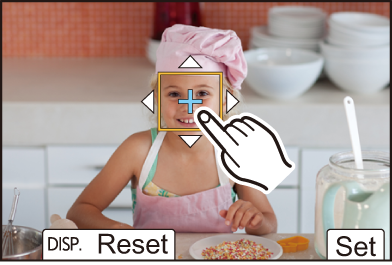
-
Touch [Set].
 The [AF+AE] setting is canceled if you touch [
The [AF+AE] setting is canceled if you touch [![]() ] (when [
] (when [![]() ] or [
] or [![]() ] is set: [
] is set: [![]() ]) on the recording screen.
]) on the recording screen.
[Focus Switching for Vert / Hor]
Memorizes separate positions for AF areas for when the camera is vertically aligned and for when it is horizontally aligned.
Two vertical orientations, left and right, are available.


 [
[![]() ]
]  [
[![]() ]
]  Select [Focus Switching for Vert / Hor]
Select [Focus Switching for Vert / Hor]
[ON]
Memorizes separate positions for vertical and horizontal orientations.
[OFF]
Sets the same position for vertical and horizontal orientations.
|
|
