Recording with Zoom
Use the optical zoom of the lens to zoom to telephoto or wide-angle.
Rotate the zoom ring.
(T): Telephoto
(W): Wide-angle

 The focal length is displayed on the recording screen.
The focal length is displayed on the recording screen.

|
|
[Crop Zoom(Photo)]
![]()
![]()
![]()
![]()
![]()
![]()
![]()
![]()
![]()
Cut out the central section of the image to get an enhanced telescopic effect without image quality deterioration.
It can even be used with a prime lens.

 [
[![]() ]
]  [
[![]() ]
]  Select [Crop Zoom(Photo)]
Select [Crop Zoom(Photo)]
 Using [Crop Zoom(Photo)]
Using [Crop Zoom(Photo)]
-
Set [Crop Zoom(Photo)] to [ON].


 [
[![]() ]
]  [
[![]() ]
]  [Crop Zoom(Photo)]
[Crop Zoom(Photo)]  [ON]
[ON]
 Zoom operations are also enabled when you press the Fn button assigned with [Zoom Control].
Zoom operations are also enabled when you press the Fn button assigned with [Zoom Control].
 The [Touch Tab] setting changes to [ON] and you can use Touch Zoom to enlarge/reduce.
The [Touch Tab] setting changes to [ON] and you can use Touch Zoom to enlarge/reduce.
-
Perform the zoom operations.

Enlarge/Reduce
 Press
Press 
 or rotate
or rotate  .
.
 You can also enlarge/reduce by pressing the Fn button assigned with [Zoom In(Tele)] or [Zoom Out(Wide)].
You can also enlarge/reduce by pressing the Fn button assigned with [Zoom In(Tele)] or [Zoom Out(Wide)].
 If the zoom operation has been enabled using the Fn button assigned with [Zoom Control], you cannot enlarge/reduce using
If the zoom operation has been enabled using the Fn button assigned with [Zoom Control], you cannot enlarge/reduce using  .
.
Step zoom
You can switch the crop zoom rate ([Minimum Image Size]).
1.0x[L]/1.4x[M]/2.0x[S]/approx. 3.0x[XS]
 Press
Press 
 .
.
 You can also switch by pressing the Fn button assigned with [Crop Zoom Increment(Step)].
You can also switch by pressing the Fn button assigned with [Crop Zoom Increment(Step)].
-
Confirm your selection.
 Press
Press  .
.
 Touch Zoom and the Fn buttons [Zoom In(Tele)], [Zoom Out(Wide)], and [Crop Zoom Increment(Step)] can also be used in the recording screen.
Touch Zoom and the Fn buttons [Zoom In(Tele)], [Zoom Out(Wide)], and [Crop Zoom Increment(Step)] can also be used in the recording screen.
|
– [Crop Zoom(Photo)] – [Crop Zoom(Video)]
– [Hybrid Zoom(Photo)] – [Crop Zoom(Photo)]
– The [RAW] [Picture Quality] – High Resolution mode |
[Hybrid Zoom(Photo)]
![]()
![]()
![]()
![]()
![]()
![]()
![]()
![]()
![]()
Even higher zoom rates can be achieved just with zoom ring operations by combining the optical zoom and [Crop Zoom].
Zooming at a higher rate is possible the smaller the [Minimum Image Size] is.

 [
[![]() ]
]  [
[![]() ]
]  Select [Hybrid Zoom(Photo)]
Select [Hybrid Zoom(Photo)]
|
– [Hybrid Zoom(Photo)] – [Hybrid Zoom(Video)]
– [Hybrid Zoom(Photo)] – [Crop Zoom(Photo)]
– The [RAW] [Picture Quality] – High Resolution mode – [Crop Zoom(Photo)]
|
[Crop Zoom(Video)]
![]()
![]()
![]()
![]()
![]()
![]()
![]()
![]()
![]()
Cut out the central section of the image to get an enhanced telescopic effect without image quality deterioration.
It can even be used with a prime lens.

 [
[![]() ]
]  [
[![]() ]
]  Select [Crop Zoom(Video)]
Select [Crop Zoom(Video)]
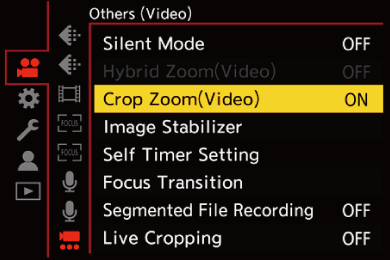
 Using [Crop Zoom(Video)]
Using [Crop Zoom(Video)]
-
Set [Crop Zoom(Video)] to [ON].


 [
[![]() ]
]  [
[![]() ]
]  [Crop Zoom(Video)]
[Crop Zoom(Video)]  [ON]
[ON]
 Zoom operations are also enabled when you press the Fn button assigned with [Zoom Control].
Zoom operations are also enabled when you press the Fn button assigned with [Zoom Control].
 The [Touch Tab] setting changes to [ON] and you can use Touch Zoom to enlarge/reduce.
The [Touch Tab] setting changes to [ON] and you can use Touch Zoom to enlarge/reduce.
-
Perform the zoom operations.

Enlarge/Reduce
 Press
Press 
 or rotate
or rotate  .
.
 You can also enlarge/reduce by pressing the Fn button assigned with [Zoom In(Tele)] or [Zoom Out(Wide)].
You can also enlarge/reduce by pressing the Fn button assigned with [Zoom In(Tele)] or [Zoom Out(Wide)].
 If the zoom operation has been enabled using the Fn button assigned with [Zoom Control], you cannot enlarge/reduce using
If the zoom operation has been enabled using the Fn button assigned with [Zoom Control], you cannot enlarge/reduce using  .
.
Step zoom
You can switch the crop zoom rate ([Image Area of Video]).
FULL, APS-C, PIXEL/PIXEL
 Press
Press 
 .
.
 You can also switch by pressing the Fn button assigned with [Crop Zoom Increment(Step)].
You can also switch by pressing the Fn button assigned with [Crop Zoom Increment(Step)].
-
Confirm your selection.
 Press
Press  .
.
 Touch Zoom and the Fn buttons [Zoom In(Tele)], [Zoom Out(Wide)], and [Crop Zoom Increment(Step)] can also be used in the recording screen.
Touch Zoom and the Fn buttons [Zoom In(Tele)], [Zoom Out(Wide)], and [Crop Zoom Increment(Step)] can also be used in the recording screen.
 [Rec Quality] and Crop Zoom Rate
[Rec Quality] and Crop Zoom Rate
|
– [Crop Zoom(Photo)] – [Crop Zoom(Video)]
– [S&Q] video with C4K/4K resolution – [S&Q] video with FHD resolution where the [Slow & Quick Setting] frame rate exceeds 60 fps – [Live Cropping]
|
[Hybrid Zoom(Video)]
![]()
![]()
![]()
![]()
![]()
![]()
![]()
![]()
![]()
Even higher zoom rates can be achieved just with zoom ring operations by combining the optical zoom and [Crop Zoom].
Optical zoom only

Hybrid zoom (optical zoom and crop zoom)


 [
[![]() ]
]  [
[![]() ]
]  Select [Hybrid Zoom(Video)]
Select [Hybrid Zoom(Video)]
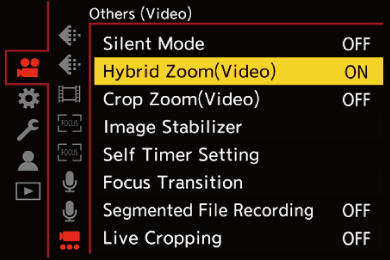
 [Rec Quality] and Crop Zoom Rate
[Rec Quality] and Crop Zoom Rate
|
– [Hybrid Zoom(Photo)] – [Hybrid Zoom(Video)]
– [S&Q] video with C4K/4K resolution – [S&Q] video with FHD resolution where the [Slow & Quick Setting] frame rate exceeds 60 fps – [Live Cropping] – [Crop Zoom(Video)]
|

