[Rec Quality]
![]()
![]()
![]()
![]()
![]()
![]()
![]()
![]()
![]()
Sets the image quality of videos to be recorded.
The image qualities you can select depend on the recording mode, [System Frequency], and [Rec. File Format] settings.
The [Image Area of Video] setting items you can select depend on the [Rec Quality] settings.
[Rec Quality] settings can also be made using [Filtering] ( [Filtering]) to display only items that meet your conditions and [add to list] (
[Filtering]) to display only items that meet your conditions and [add to list] ( [add to list]) to register recording qualities you use often.
[add to list]) to register recording qualities you use often.

 The above shows some of the recording qualities available.
The above shows some of the recording qualities available.

 [
[![]() ]
]  [
[![]() ]
]  Select [Rec Quality]
Select [Rec Quality]
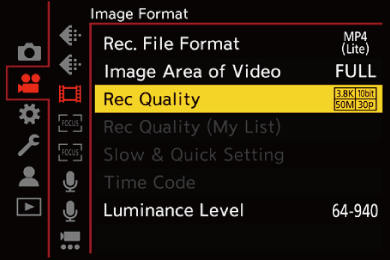
 To record video with a bit rate of 72 Mbps or more, you require an SD card with the corresponding Speed Class.
To record video with a bit rate of 72 Mbps or more, you require an SD card with the corresponding Speed Class.
 For information about the cards that can be used (
For information about the cards that can be used ( SD Cards That Can Be Used with This Camera)
SD Cards That Can Be Used with This Camera)
 [Rec. File Format]: [MP4(Lite)]
[Rec. File Format]: [MP4(Lite)]
 YUV, Bit value, Image compression: 4:2:0, 10 bit, Long GOP
YUV, Bit value, Image compression: 4:2:0, 10 bit, Long GOP
 Audio format: AAC (2ch)
Audio format: AAC (2ch)
(A) Recording frame rate
(B) Bit rate (Mbps)
(C) Video compression format (HEVC: H.265/HEVC)
 [Rec. File Format]: [MP4]
[Rec. File Format]: [MP4]
 YUV, Bit value, Image compression:
YUV, Bit value, Image compression:
– [10bit] recording quality: 4:2:0, 10 bit, Long GOP
– [8bit] recording quality: 4:2:0, 8 bit, Long GOP
 Audio format: AAC (2ch)
Audio format: AAC (2ch)
(A) Recording frame rate
(B) Bit rate (Mbps)
(C) Video compression format (HEVC: H.265/HEVC, AVC: H.264/MPEG-4 AVC)
 [Rec. File Format]: [MOV]
[Rec. File Format]: [MOV]
 YUV, Bit value, Image compression:
YUV, Bit value, Image compression:
– [422/10-L] recording quality: 4:2:2, 10 bit, Long GOP
– [420/10-L] recording quality: 4:2:0, 10 bit, Long GOP
 Audio format: LPCM (2ch)
Audio format: LPCM (2ch)
![]() : Only available in Creative Video mode.
: Only available in Creative Video mode.
(A) Recording frame rate
(B) Bit rate (Mbps)
(C) Video compression format (HEVC: H.265/HEVC, AVC: H.264/MPEG-4 AVC)
 In this document, videos are indicated as follows according to their resolution:
In this document, videos are indicated as follows according to their resolution:
– 6K (5952×3968) video: 6K video
– 5.9K (5888×3312) video: 5.9K video
– 3.8K (3840×2560) video: 3.8K video
– 3.3K (3328×2496) video: 3.3K video
– C4K (4096×2160) video: C4K video
– 4K (3840×2160) video: 4K video
– Full High Definition (1920×1080) video: FHD video
|
|
 Continuous Recording Time for Video
Continuous Recording Time for Video
The amount of time you can record in one recording depends on the [Rec Quality].
When the recording time in one recording exceeds the following, recording will stop:
During video recording, recording may be stopped to protect the camera if the internal temperature gets too high, even if it has not reached to continuous recording time.
 Conditions that cause overheating
Conditions that cause overheating
– Use in places with high ambient temperatures
– Repeatedly make video recordings
– Leave the camera in the ON state for extended periods and then trying to make video recordings, etc.
 Restarting Video Recording After Stopping Due to Temperature Increase in the Camera
Restarting Video Recording After Stopping Due to Temperature Increase in the Camera
If video recording stops due to temperature increase in the camera, the temperature in the camera needs to be lowered before video recording can be started again.
 We recommend turning the camera off to lower the temperature in the camera.
We recommend turning the camera off to lower the temperature in the camera.
 The continuous recording time for video after restarting depends on the standby time (the amount of time the camera was off for).
The continuous recording time for video after restarting depends on the standby time (the amount of time the camera was off for).
 [Filtering]
[Filtering]
When [Rec. File Format] is set to [MOV], you can specify items such as frame rate, number of pixels (resolution), and compression format (YUV, bit value, image compression), and just display recording qualities that meet those conditions.
-
In the [Rec Quality] setting screen, press [DISP.].

-
Press

 to select a setting item and then press
to select a setting item and then press  .
.
 Settings: [Frame Rate]/[Resolution]/[Codec]
Settings: [Frame Rate]/[Resolution]/[Codec]
-
Press

 to select the filtering conditions and then press
to select the filtering conditions and then press  .
.
-
Press [DISP.] to confirm the setting.
 You are returned to the [Rec Quality] setting screen.
You are returned to the [Rec Quality] setting screen.
Clearing the filtering conditions
Select [ANY] in Step 3.
 The filtering conditions are also cleared when you do the following:
The filtering conditions are also cleared when you do the following:
– Change the [Rec. File Format]
– Change the [System Frequency]
– Select a recording quality from [Rec Quality (My List)]
|
|
 [add to list]
[add to list]
Select a recording quality and register it in My List. The recording quality you register can be set in [Rec Quality (My List)].
In the [Rec Quality] setting screen, press [Q].
 The following settings are also registered at the same time:
The following settings are also registered at the same time:
– [System Frequency]
– [Rec. File Format]
– [Image Area of Video]

Setting or deleting in My List
-
Select [Rec Quality (My List)].


 [
[![]() ]
]  [
[![]() ]
]  [Rec Quality (My List)]
[Rec Quality (My List)]
-
Press

 to select a setting item and then press
to select a setting item and then press  .
.
 You cannot select setting items that have different system frequencies.
You cannot select setting items that have different system frequencies.
 To delete from My List, select the item and press [Q].
To delete from My List, select the item and press [Q].
Setting from the control panel
It is possible to display the My List of recording qualities from the control panel in [![]() ]/[S&Q] mode or when [Video-Priority Display] is set.
]/[S&Q] mode or when [Video-Priority Display] is set.
Touch the recording quality item.
 When already registered in My List, the [Rec Quality (My List)] setting screen is displayed.
When already registered in My List, the [Rec Quality (My List)] setting screen is displayed.
When not yet registered, the [Rec Quality] setting screen is displayed.
 [Rec Quality (My List)] and [Rec Quality] switch each time you press the [DISP.] button.
[Rec Quality (My List)] and [Rec Quality] switch each time you press the [DISP.] button.
 The next time the setting screen is displayed, the screen last used is displayed.
The next time the setting screen is displayed, the screen last used is displayed.

|
|

