- 9. Playback
- Playing Back Videos
1Display the playback screen.
Press [![]() ].
].
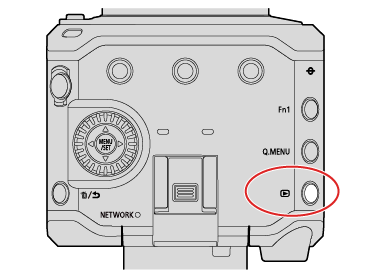
2Select a video.
Select the image by pressing  .
.
You can move continuously through images by pressing and holding  .
.

 Card slot
Card slot
 Video recording time
Video recording time
3Playback the video.
Press  .
.
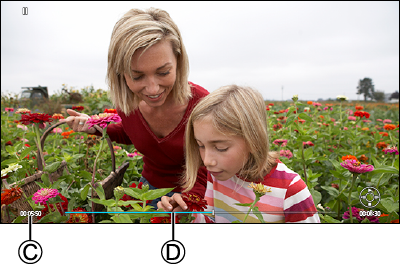
 Elapsed playback time
Elapsed playback time
 Playback bar
Playback bar
4Stop playback.
Press  .
.
Operations During Video Playback
|
Button operation |
Description of operation |
|
|
Plays / pauses. |
|
|
Stops. |
|
|
Performs fast-rewind playback. If you press |
|
Performs frame-by-frame rewinding (while paused). |
|
|
|
Performs fast-forward playback. If you press |
|
Performs frame-by-frame forwarding (while paused). |
Adjusting volume
Adjust the volume on the connected external device.
To check the sound with headphones (commercially available), connect the headphones to the connected external device.
(While outputting to an external device, audio is not output from the headphone terminal.)
Images are displayed separately by card slot. When you press [Q.MENU] during playback you can switch the card that will be displayed.
Use the Fn button registered with [Card Slot Change] to operate. In default settings, this is registered in [Q.MENU].
–About Fn buttons (Fn Buttons)
 Press [Q.MENU].
Press [Q.MENU].
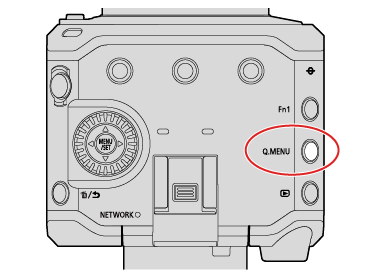
 Press
Press  to select [Card Slot 1] or [Card Slot 2] and then press [MENU/SET].
to select [Card Slot 1] or [Card Slot 2] and then press [MENU/SET].

