- 6. Special Video Recording
- [Variable Frame Rate]
By recording using a frame rate that is different to the playback frame rate, you can record smooth slow motion video and fast motion video.
|
Slow Motion Video (Overcrank Recording) |
Set a number of frames that is higher than the recording frame rate of the [Rec Quality]. For example: When recording at 48 fps and set to a 24.00p [Rec Quality], the speed is halved. |
|
Fast Motion Video (Undercrank Recording) |
Set a number of frames that is lower than the recording frame rate of the [Rec Quality]. For example: When recording at 12 fps and set to a 24.00p [Rec Quality], the speed is doubled. |
1Set [Rec. File Format] to [MOV].
[MENU/SET]  [
[![]() ]
]  [
[![]() ]
]  [Rec. File Format]
[Rec. File Format]  [MOV]
[MOV]
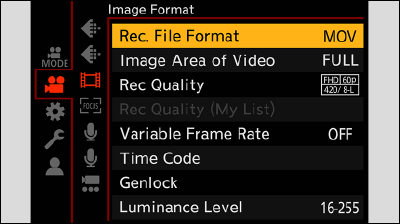
2Select a recording quality with which you can use [Variable Frame Rate] recording.
[MENU/SET]  [
[![]() ]
]  [
[![]() ]
]  [Rec Quality]
[Rec Quality]
Items with which you can use [Variable Frame Rate] are indicated as [VFR available].
Recording qualities with which you can use [Variable Frame Rate] recording: List of Recording Qualities That Enable Special Videos to be Recorded
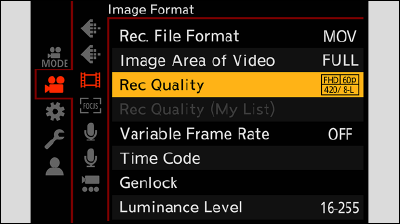
3Set [Variable Frame Rate].
[MENU/SET]  [
[![]() ]
]  [
[![]() ]
]  [Variable Frame Rate]
[Variable Frame Rate]  [ON]
[ON]
Press  to switch between [ON] and [OFF].
to switch between [ON] and [OFF].
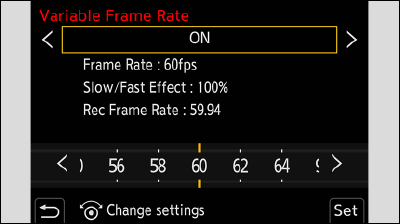
4Set the frame rate.
Rotate ![]() to select a numeric value, then press [MENU/SET].
to select a numeric value, then press [MENU/SET].
The angle of view is reduced when you set to a frame rate exceeding 200 fps.
Available Frame Rate Setting Ranges
The frame rate you can set differs depending on the [Rec Quality] settings.
|
[Rec Quality] |
Frame rate |
|
Anamorphic (4:3) video / C4K video / 4K video |
2 fps to 60 fps |
|
FHD video |
2 fps to 240 fps*1 |
*1When [Image Area of Video] is set to [PIXEL/PIXEL], it is not possible to set to a frame rate exceeding 150 fps.