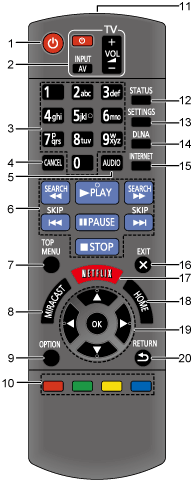
You can operate the Panasonic TV using the unit’s remote control. Some buttons may not work depending on the TV.
[ TV] : Turn the TV on and off
TV] : Turn the TV on and off
5Select audio  “Changing audio”
“Changing audio”
6Basic playback control buttons  “Operations during playback”
“Operations during playback”
7Show Top menu  “Show top menu”
“Show top menu”
8Show Miracast™ screen  “Using Miracast™”
“Using Miracast™”
9Show Option menu  “Option menu”
“Option menu”
10Coloured buttons (red, green, yellow, blue)
Used for various purposes depending on the display.
11Transmit the remote control signal
12Show status messages  “Show the status messages”
“Show the status messages”
13Show Setup menu  “Setup menu”
“Setup menu”
14Show Home Network menu  “Home Network feature”
“Home Network feature”
15Show the Home screen of the Network Service
17Show Netflix screen  “Enjoying Network Service”
“Enjoying Network Service”
18Show HOME menu  “HOME menu”
“HOME menu”
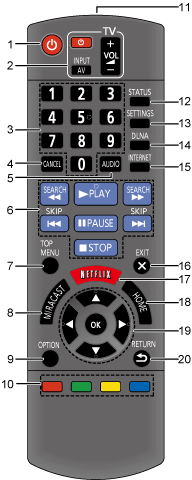
You can operate the Panasonic TV using the unit’s remote control. Some buttons may not work depending on the TV.
[ TV] : Turn the TV on and off
TV] : Turn the TV on and off
5Select audio  “Changing audio”
“Changing audio”
6Basic playback control buttons  “Operations during playback”
“Operations during playback”
7Show Top menu  “Show top menu”
“Show top menu”
8Show Miracast screen  “Using Miracast™”
“Using Miracast™”
9Show Option menu  “Option menu”
“Option menu”
10Coloured buttons (red, green, yellow, blue)
Used for various purposes depending on the display.
11Transmit the remote control signal
12Show status messages  “Show the status messages”
“Show the status messages”
13Show Setup menu  “Setup menu”
“Setup menu”
14Show Home Network menu  “Home Network feature”
“Home Network feature”
15Show the Home screen of the Network Service
17Show Netflix screen  “Enjoying Network Service”
“Enjoying Network Service”
18Show HOME menu  “HOME menu”
“HOME menu”
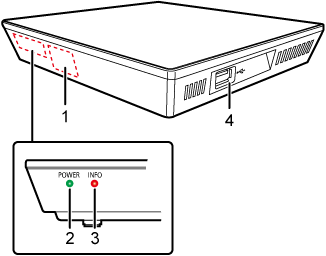
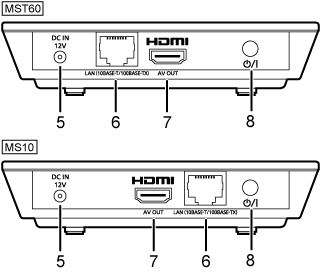
Angle: Approx. 20° up and down, 30° left and right
Blinks when the power is turned on.
Wait for the LED to turn solid green before using this unit.
3INFO LED  “LED indicators”
“LED indicators”
Displays the various states of this unit.
4USB port  “Playing back USB devices”
“Playing back USB devices”
5DC IN terminal  “Connecting to the AC adaptor”
“Connecting to the AC adaptor”
6LAN port  “LAN cable connection”
“LAN cable connection”
7HDMI AV OUT terminal  “Connecting to a TV”
“Connecting to a TV”
8Standby/on switch ( /I)
/I)  “Easy Settings”
“Easy Settings”
Press to switch the unit from on to standby mode or vice versa. In standby mode, the unit still consumes a small amount of power.