After connecting your new unit for the first time and pressing [ ], the basic settings screen will appear.
], the basic settings screen will appear.
Turn on the TV and select the appropriate video input.
2Follow the on-screen instructions to continue with the settings.

You can perform this setup anytime by selecting “Easy Settings” in the Setup menu.  “Easy Settings”
“Easy Settings”
After completing “Easy Settings”, you can perform “Easy Network Setting”.
Select “Wired” or “Wireless” and press [OK].
-Wired_eng.png)
Before beginning wireless connection setup
Obtain your network name (SSID*1).
If your wireless connection is encrypted, please be sure that you know your encryption key.
Select “Search for wireless network” or “WPS (PUSH button)” and press [OK], then follow the on-screen instructions to continue with the settings.
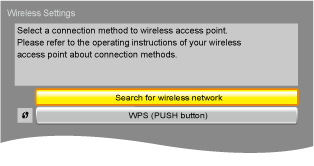
If your wireless router supports WPS (PUSH button), you can easily perform the settings by pressing WPS button on it.
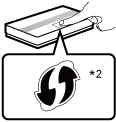
WPS (Wi-Fi Protected Setup™) is a standard that facilitates settings relating to the connection and security of wireless LAN devices.
 Press WPS button or corresponding button of the wireless router until the lamp starts flashing.
Press WPS button or corresponding button of the wireless router until the lamp starts flashing.
For details, refer to the operating instruction of the wireless router.
When you select “Search for wireless network”, the available wireless networks will be displayed. Select your network name and press [OK].
If your network name is not displayed, search again by pressing the red button on the remote control.
Stealth SSID will not be displayed when you select “Search for wireless network”. Enter manually by using “Manual setting”.
While displaying the HOME menu, press the [SETTINGS] button on the remote control
 select “Network” and press [OK]
select “Network” and press [OK]
 select “Network Settings” and press [OK]
select “Network Settings” and press [OK]
 select “Wireless Settings” and press [OK]
select “Wireless Settings” and press [OK]
 select “Connection Setting” and press [OK]
select “Connection Setting” and press [OK]
 select “Manual setting” and press [OK]
select “Manual setting” and press [OK]
If your wireless network is encrypted, Encryption Key input screen will be displayed.
Input the encryption key of your network.

Refer to the operating instructions of the hub or router.
You can perform this setup anytime by selecting “Easy Network Setting” in the Setup menu.  “Easy Network Setting
“Easy Network Setting
You can redo these settings individually using “Network Settings”.  “Network Settings”
“Network Settings”
Do not use this unit to connect to any wireless network for which you do not have usage rights.
During automatic searches in a wireless network environment, wireless networks (SSID) for which you do not have usage rights may be displayed; however, using these networks may be regarded as illegal access.
After performing network settings on this unit, the settings (encryption level, etc.) of the wireless router might change. When you have trouble getting online on your PC, perform the network settings on your PC in accordance with the settings of wireless router.
Please be aware that connecting to a network without encryption may result in the content of the communication being illegitimately viewed by a third party, or the leaking of data such as personal or secret information.
An SSID (Service Set IDentification) is a name used by wireless LAN to identify a particular network. Transmission is possible if the SSID matches for both devices.
*2 The wireless router compatible with Wi-Fi Protected Setup™ may have the mark.
If you have more than one Panasonic player/recorder and the remote control operates both products at once, you will need to change the remote control code to prevent this occurrence.  “Remote Control”
“Remote Control”
Occasionally, Panasonic may release updated firmware for this unit that may add or improve the way a feature operates. These updates are available free of charge.
This unit is capable of checking the firmware automatically when connected to the Internet via a broadband connection.
When a new firmware version is available, the following message is displayed.
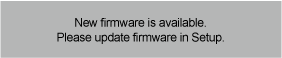
 press the [SETTINGS] button on the remote control
press the [SETTINGS] button on the remote control
 select “System” and press [OK]
select “System” and press [OK]
 select “Firmware Update” and press [OK]
select “Firmware Update” and press [OK]
 select “Update Now” and press [OK]
select “Update Now” and press [OK]
DO NOT DISCONNECT the unit from the AC power or perform any operation while the update takes place.
After the firmware is installed, INFO LED and POWER LED flash for 3 times  “The Unit”, and “FIN” will be displayed on the screen. Unit will restart and the following screen will be displayed.
“The Unit”, and “FIN” will be displayed on the screen. Unit will restart and the following screen will be displayed.
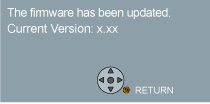

To show the firmware version on this unit.  “Firmware Version Information”
“Firmware Version Information”
Downloading will require several minutes. It may take longer or may not work properly depending on the connection environment.
If you do not want to check for the latest firmware version, set “Automatic Update Check” to “Off”.  “Automatic Update Check”
“Automatic Update Check”