You can share photos, videos and music stored in the DLNA Certified media server (PC with Windows 7 installed, smartphone, etc.) connected to your home network, and enjoy the contents with this player.
About support format of DLNA.  “Supported format for DLNA”
“Supported format for DLNA”
Before using the DLNA feature, be sure to configure the DLNA server on your Home Network.
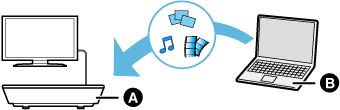
 Perform network connection
Perform network connection  “Connecting to the network” and network settings
“Connecting to the network” and network settings  “Easy Network Setting” of this unit.
“Easy Network Setting” of this unit.
 Perform Home Network settings of the connected equipment.
Perform Home Network settings of the connected equipment.
 Add the contents and folder to the libraries of the Windows Media® Player or the smartphone, etc.
Add the contents and folder to the libraries of the Windows Media® Player or the smartphone, etc.
Playlist of Windows Media® Player can play back only the contents that are stored in the libraries.
The list can be updated by pressing the red button on the remote control.
The connection method can be switched to Wi-Fi Direct by pressing the green button on the remote control.
4Select the equipment and press [OK].
5Select the item to play and press [OK].
You may be able to use convenient functions depending on the content by pressing [OPTION].
Control Panel is displayed once the playback starts. Press [OK] if the Control Panel is not displayed, and press [RETURN] to hide the Control Panel.
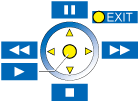
You can use a smartphone or tablet as the Digital Media Controller (DMC) to play back contents from DLNA server on the Renderer (this unit).
* DMC compatible software should be installed.
Perform steps  to
to  .
.  “Playing back contents on the DLNA server”
“Playing back contents on the DLNA server”
 Perform the “Remote Device Settings”.
Perform the “Remote Device Settings”.  “Remote Device Settings
“Remote Device Settings
You can register up to 16 devices.
4Select “Home Network” or “Wi-Fi Direct”, then follow the indications on the screen.
5Operate the DMC compatible devices.
To exit from Media Renderer screen

For more details, refer to the following website and the operating instructions for each of the equipment.
Wi-Fi Direct connection while using Home Network feature is only temporary, and the network connection method returns to the original setting when exiting.
Depending on the contents and the connected equipment, playback may not be possible.
Items displayed in gray on the display cannot be played back by this unit.
This unit can be played back via connected equipment only when controlled using DMC.