Changes to Wi-Fi Connections
The composition of [LAN / Wi-Fi] in the [Setup] ([IN/OUT]) menu has been changed and therefore the methods for connecting by Wi-Fi have been changed. ( Composition of [LAN / Wi-Fi] Menus Has Been Changed)
Composition of [LAN / Wi-Fi] Menus Has Been Changed)
 Connect to Wi-Fi Using Previously Saved Settings
Connect to Wi-Fi Using Previously Saved Settings
When [New Connection] has been selected in [Wi-Fi Function] in [LAN / Wi-Fi] of the [Setup] ([IN/OUT]) menu, select the connection method from either [Via Network] or [Direct] to connect.
On the other hand, when you use [Select a destination from History] or [Select a destination from Favorite], the camera connects to the selected device with the previously-used settings.
[Via Network]
Connect the camera and destination device through the wireless access point.

Select the method for connecting to a wireless access point.
Settings: [WPS (Push-Button)]/[WPS (PIN code)]/[From List] ( [WPS (Push-Button)], [WPS (PIN code)], [From List])
[WPS (Push-Button)], [WPS (PIN code)], [From List])
|
To change the wireless access point used for connection, press [DISP.] and change the connection destination.
|
[Direct]
Directly connect the camera and the destination device.

Select the method for connecting with the destination device.
[WPS Connection]
[WPS (Push-Button)]: Press the WPS button on the destination device to connect.
 On the camera, press [DISP.] to extend the connection wait time.
On the camera, press [DISP.] to extend the connection wait time.
[WPS (PIN code)]: Enter the PIN code into the camera, and connect.
[Manual Connection]
Search for the camera on the destination device to connect.
-
Select the network authentication.
[WPA3]/[WPA3/WPA2]
-
Enter the SSID and password displayed on the camera into the device.
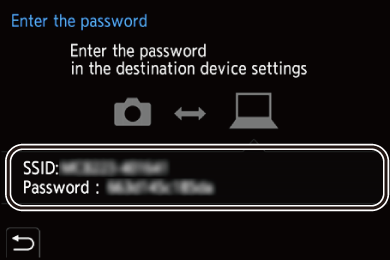
|
|
Connect to Wi-Fi Using Previously Saved Settings
Use the Wi-Fi connection history to connect using the same settings as previously.
-
Display the Wi-Fi connection history.


 [
[![]() ]
]  [
[![]() ]
]  [LAN / Wi-Fi]
[LAN / Wi-Fi]  [Wi-Fi Function]
[Wi-Fi Function]  [Select a destination from History]/[Select a destination from Favorite]
[Select a destination from History]/[Select a destination from Favorite]
-
Select the History item to connect to.
 Press [DISP.] to confirm details of the connection history.
Press [DISP.] to confirm details of the connection history.
 Register to Favorite
Register to Favorite
You can register the Wi-Fi connection history to Favorite.
-
Display the Wi-Fi connection history.


 [
[![]() ]
]  [
[![]() ]
]  [LAN / Wi-Fi]
[LAN / Wi-Fi]  [Wi-Fi Function]
[Wi-Fi Function]  [Select a destination from History]
[Select a destination from History]
-
Select the History item to register and then press
 .
.
-
Enter a registration name and then select [Set].
 How to enter characters (
How to enter characters ( Entering Characters)
Entering Characters)
 A maximum of 30 characters can be entered. A two-byte character is treated as two characters.
A maximum of 30 characters can be entered. A two-byte character is treated as two characters.
 Editing Items Registered in Favorite
Editing Items Registered in Favorite
-
Display items registered to Favorite.


 [
[![]() ]
]  [
[![]() ]
]  [LAN / Wi-Fi]
[LAN / Wi-Fi]  [Wi-Fi Function]
[Wi-Fi Function]  [Select a destination from Favorite]
[Select a destination from Favorite]
-
Select the History item to edit in Favorite and then press
 .
.
[Remove from Favorite]
[Change the Order in Favorite]
Specify the destination location of the desired item to change the display order.
[Change the Registered Name]
Enter characters to change the registered name.
 How to enter characters (
How to enter characters ( Entering Characters)
Entering Characters)
|
Change the Wi-Fi settings of the device you want to connect to so that the access point to be used is set to the camera. You can also select [New Connection] and reconnect the devices.
– [Streaming Function] – [Auto Transfer] – [Frame.io Connection] – When connected as a web camera |
