Entering Characters
Follow the steps below when the character entry screen is displayed.
-
Enter characters.
 Press
Press 


 to select characters and then press
to select characters and then press  or
or  until the character to enter is displayed. (Repeat this)
until the character to enter is displayed. (Repeat this)
 To repeatedly enter the same character, rotate
To repeatedly enter the same character, rotate  or
or  to the right to move the entry position cursor.
to the right to move the entry position cursor.
 If you select an item and press
If you select an item and press  or
or  , you can perform the following operations:
, you can perform the following operations:
– [![]() ]: Change the character type to [A] (upper case characters), [a] (lower case characters), [1] (numbers), and [&] (special characters)
]: Change the character type to [A] (upper case characters), [a] (lower case characters), [1] (numbers), and [&] (special characters)
– [  ]: Enter a blank
]: Enter a blank
– [Delete]: Delete a character
– [![]() ]: Move the entry position cursor to the left
]: Move the entry position cursor to the left
– [![]() ]: Move the entry position cursor to the right
]: Move the entry position cursor to the right
 When entering a password, (A) shows the number of characters you have entered and the number of characters you can enter.
When entering a password, (A) shows the number of characters you have entered and the number of characters you can enter.
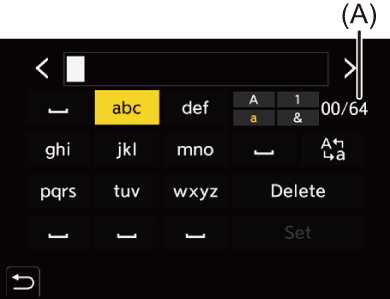
-
Complete entering.
 Select [Set] and then press
Select [Set] and then press  or
or  .
.
