Wi-Fi Connections
 Fn Button Assigned with [Wi-Fi]
Fn Button Assigned with [Wi-Fi]
When [ON] is selected in [Streaming Function] or [Frame.io Connection], a Wi-Fi connection is established when you select [New connection]. (When [Connection Method] in [Streaming] or [Frame.io] is set to [Wi-Fi])
[New connection]
Connects the camera and a wireless access point using Wi-Fi.

Select the method for connecting to a wireless access point.
Settings: [WPS (Push-Button)]/[WPS (PIN code)]/[From List] ( [WPS (Push-Button)], [WPS (PIN code)], [From List])
[WPS (Push-Button)], [WPS (PIN code)], [From List])
|
|
 [WPS (Push-Button)]
[WPS (Push-Button)]
Press the WPS button on the wireless access point to set up a connection.
Press the wireless access point WPS button until it switches to WPS mode.
Example)

 [WPS (PIN code)]
[WPS (PIN code)]
Enter a PIN code into the wireless access point to set up a connection.
-
On the camera screen, select the wireless access point you are connecting to.
-
Enter the PIN code displayed on the camera screen into the wireless access point.
-
Press
 or
or  of the camera.
of the camera.
 [From List]
[From List]
Searches for a wireless access point to use, and connects to this.
|
|
-
Select the wireless access point you are connecting to.
 Press [DISP.] to run a wireless access point search again.
Press [DISP.] to run a wireless access point search again.
 If no wireless access point is found (
If no wireless access point is found ( Connecting by Manual Input)
Connecting by Manual Input)
-
(If network authentication is encrypted) Enter the encryption key.
 How to enter characters (
How to enter characters ( Entering Characters)
Entering Characters)
 Connecting by Manual Input
Connecting by Manual Input
|
|
-
In the screen in Step 1 of “[From List]”, select [Manual Input]. (
 [From List])
[From List])
-
Enter the SSID of the wireless access point you are connecting to, and then select [Set].
 How to enter characters (
How to enter characters ( Entering Characters)
Entering Characters)
-
Select the network authentication.
[WPA3-SAE]/[WPA3/WPA2]/[WPA2-PSK]/[WPA2/WPA-PSK]
Supported encryption: [AES]
-
Enter the encryption key and then select [Set].
Fn Button Assigned with [Wi-Fi]
You can perform the following operations by pressing the Fn button assigned with [Wi-Fi] after connecting to Wi-Fi. ( Fn Buttons)
Fn Buttons)
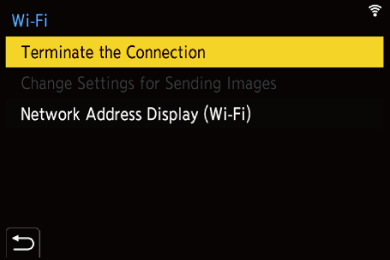
[Terminate the Connection]
Terminates the Wi-Fi connection.
[Change Settings for Sending Images]
Sets the image size, file format, and other items for sending recorded images. ( Image Send Settings)
Image Send Settings)
[Network Address Display (Wi-Fi)]
Displays the MAC address and IP address of the camera. ( [Network Address Display (Wi-Fi)])
[Network Address Display (Wi-Fi)])
 Depending on the Wi-Fi function being used or the connection destination, you may not be able to perform some of these operations.
Depending on the Wi-Fi function being used or the connection destination, you may not be able to perform some of these operations.
