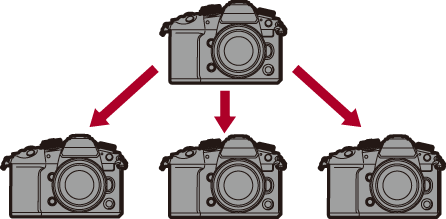Synchronizing the Time Code with an External Device
 Preparations for Time Code Synchronization
Preparations for Time Code Synchronization
 Synchronize the Time Code of the External Device with That of the Camera (TC OUT)
Synchronize the Time Code of the External Device with That of the Camera (TC OUT)
 Synchronize the Time Code of the Camera with That of the External Device (TC IN)
Synchronize the Time Code of the Camera with That of the External Device (TC IN)
![]()
![]()
![]()
![]()
![]()
![]()
![]()
![]()
Synchronize the time code default value with an external device that supports time code signal input and output.

(A) Flash synchro socket
(B) BNC conversion cable (for TC IN/OUT) (supplied)
(C) BNC cable (commercially available)
(D) External devices
Preparations for Time Code Synchronization
When [Count Up] is set to [FREE RUN] in the [![]() ] mode, you can synchronize the initial value of the time code with an external device.
] mode, you can synchronize the initial value of the time code with an external device.
-
Set the recording mode to [
 ].
].
 Set the mode dial. (
Set the mode dial. ( Selecting the Recording Mode)
Selecting the Recording Mode)
-
Set [Count Up] to [FREE RUN].


 [
[![]() ]
]  [
[![]() ]
]  [Time Code]
[Time Code]  [Count Up]
[Count Up]  [FREE RUN]
[FREE RUN]
-
Rotate the flash synchro socket cap in the direction of the arrow to remove.
 Be careful not to lose the flash synchro socket cap.
Be careful not to lose the flash synchro socket cap.

-
Insert the BNC conversion cable (for TC IN/OUT), and then rotate the locking screw in the direction of the arrow to attach the cable.

-
Connect the BNC conversion cable (for TC IN/OUT) and the external device with the BNC cable.
|
|
Synchronize the Time Code of the External Device with That of the Camera (TC OUT)
The initial time code value of the external device is synchronized according to the time code signal (LTC signal) of the camera.
-
Prepare for time code synchronizing. (
 Preparations for Time Code Synchronization)
Preparations for Time Code Synchronization)
-
Select [TC Output Reference].


 [
[![]() ]
]  [
[![]() ]
]  [Time Code]
[Time Code]  [External TC Setting]
[External TC Setting]  [TC Output Reference]
[TC Output Reference]
[REC]
Outputs the time code signal for the images that you record.
[HDMI]
When connected with an external device (external recorder, etc.) via HDMI, the time code signal output is delayed slightly to match the HDMI images.
-
Set [TC Synchronization] to [TC OUT].


 [
[![]() ]
]  [
[![]() ]
]  [Time Code]
[Time Code]  [External TC Setting]
[External TC Setting]  [TC Synchronization]
[TC Synchronization]  [TC OUT]
[TC OUT]
 The time code signal is output according to the recording frame rate of the [Rec Quality] and the [Time Code Mode] ([DF]/[NDF]) setting.
The time code signal is output according to the recording frame rate of the [Rec Quality] and the [Time Code Mode] ([DF]/[NDF]) setting.
-
Operate the external device to synchronize the time code.
 Outputting the Time Code Signal Again
Outputting the Time Code Signal Again
By setting as follows, the time code signal (LTC signal) can be output just by connecting with the external device with the BNC cable:
 [
[![]() ] mode
] mode
 [Count Up] ([Time Code]): [FREE RUN]
[Count Up] ([Time Code]): [FREE RUN]
 [TC Synchronization] ([External TC Setting] in [Time Code]): [TC OUT]
[TC Synchronization] ([External TC Setting] in [Time Code]): [TC OUT]
Synchronize the Time Code of the Camera with That of the External Device (TC IN)
The initial time code value of the camera is synchronized according to the time code signal (LTC signal) of the external device.
|
|
-
Prepare for time code synchronizing. (
 Preparations for Time Code Synchronization)
Preparations for Time Code Synchronization)
-
Set [TC Synchronization] to [TC IN].


 [
[![]() ]
]  [
[![]() ]
]  [Time Code]
[Time Code]  [External TC Setting]
[External TC Setting]  [TC Synchronization]
[TC Synchronization]  [TC IN]
[TC IN]
-
Operate the external device to output the time code signal.
 Set the time code count method of the external device to free run, and output the signal.
Set the time code count method of the external device to free run, and output the signal.
 When synchronized with the time code of an external device, this camera is in a slave state, and the [
When synchronized with the time code of an external device, this camera is in a slave state, and the [![]() ] of the time code shown on the screen switches to [
] of the time code shown on the screen switches to [![]() ].
].
|
|
 Maintaining, Releasing, and Restoring the Slave State
Maintaining, Releasing, and Restoring the Slave State
Even if you disconnect the BNC cable, the camera will remain in slave state.
 Perform one of the following operations to release the camera from the slave state.
Perform one of the following operations to release the camera from the slave state.
– Operate the camera on/off switch
– Switch the recording mode
– Change the [System Frequency]
– Set the [Variable Frame Rate]
– Switch the [Rec Quality] between 239.76p/119.88p/59.94p/59.94i/29.97p and a different recording frame rate
– Change the following [Time Code] setting items
[Count Up], [Time Code Value], [Time Code Mode], [TC Synchronization]
 To restore the slave state, reconnect the BNC cable to the external device while set as follows.
To restore the slave state, reconnect the BNC cable to the external device while set as follows.
The time code signal (LTC signal) can be input just by connecting.
– [![]() ] mode
] mode
– [Count Up] ([Time Code]): [FREE RUN]
– [TC Synchronization] ([External TC Setting] in [Time Code]): [TC IN]
|
|