[Rec Quality]
![]()
![]()
![]()
![]()
![]()
![]()
![]()
![]()
Sets the image quality of videos to be recorded.
The image qualities you can select depend on the recording mode, [System Frequency], and [Rec. File Format] settings.
The [Image Area of Video] setting items you can select depend on the [Rec Quality] settings.
[Rec Quality] settings can also be made using [Filtering] ( [Filtering]) to display only items that meet your conditions and [add to list] (
[Filtering]) to display only items that meet your conditions and [add to list] ( [add to list]) to register recording qualities you use often.
[add to list]) to register recording qualities you use often.

 The above shows some of the recording qualities available.
The above shows some of the recording qualities available.

 [
[![]() ]
]  [
[![]() ]
]  Select [Rec Quality]
Select [Rec Quality]
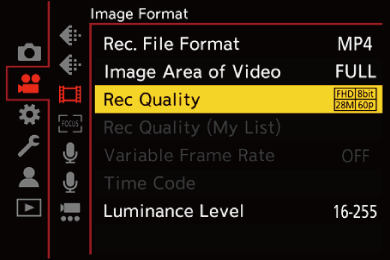
 To record video with a bit rate of 72 Mbps or more, you require an SD card with the corresponding Speed Class.
To record video with a bit rate of 72 Mbps or more, you require an SD card with the corresponding Speed Class.
 Video with a bit rate of 800 Mbps or more cannot be recorded to an SD card. Use a CFexpress card.
Video with a bit rate of 800 Mbps or more cannot be recorded to an SD card. Use a CFexpress card.
 [Apple ProRes] video with a resolution of 4K or more cannot be recorded to an SD card. Use a CFexpress card.
[Apple ProRes] video with a resolution of 4K or more cannot be recorded to an SD card. Use a CFexpress card.
 For information about the cards that can be used (
For information about the cards that can be used ( SD Cards That Can Be Used with This Camera)
SD Cards That Can Be Used with This Camera)
 [Rec. File Format]: [MP4]
[Rec. File Format]: [MP4]
 YUV, Bit value, Image compression:
YUV, Bit value, Image compression:
– [10bit] recording quality: 4:2:0, 10 bit, Long GOP
– [8bit] recording quality: 4:2:0, 8 bit, Long GOP
 Audio format: AAC (2ch)
Audio format: AAC (2ch)
(A) Recording frame rate
(B) Bit rate (Mbps)
(C) Video compression format (HEVC: H.265/HEVC, AVC: H.264/MPEG-4 AVC)
 [Rec. File Format]: [MOV]
[Rec. File Format]: [MOV]
 YUV, Bit value, Image compression:
YUV, Bit value, Image compression:
– [422/10-I] recording quality: 4:2:2, 10 bit, ALL-Intra
– [422/10-L] recording quality: 4:2:2, 10 bit, Long GOP
– [420/10-L] recording quality: 4:2:0, 10 bit, Long GOP
 Audio format: LPCM (4ch)
Audio format: LPCM (4ch) 1
1
![]() : Available in Creative Video mode.
: Available in Creative Video mode.
(A) Recording frame rate
(B) Bit rate (Mbps)
(C) Video compression format (HEVC: H.265/HEVC, AVC: H.264/MPEG-4 AVC)
-
Even if [4ch Mic Input] is set to [OFF], 4 channels are recorded to the audio tracks of the video.
-
[Rec Quality] [(H)] indicates a bit rate of 800 Mbps and [(L)] indicates a bit rate of 600 Mbps.
[(H)] video cannot be recorded to SD cards.
 [Rec. File Format]: [Apple ProRes]
[Rec. File Format]: [Apple ProRes]
 Audio format: LPCM (4ch)
Audio format: LPCM (4ch)
![]() : Available in Creative Video mode.
: Available in Creative Video mode.
(A) Recording frame rate
(B) Bit rate (Gbps)
(C) Video compression format (422 HQ: Apple ProRes 422 HQ, 422: Apple ProRes 422)
-
Even if [4ch Mic Input] is set to [OFF], 4 channels are recorded to the audio tracks of the video.
 In this document, videos are indicated as follows according to their resolution:
In this document, videos are indicated as follows according to their resolution:
– 5.8K (5760×4320) video: 5.8K video
– 5.7K (5728×3024) video: 5.7K video
– 4.4K (4352×3264) video: 4.4K video
– C4K (4096×2160) video: C4K video
– 4K (3840×2160) video: 4K video
– Full High Definition (1920×1080) video: FHD video
|
|
 [Filtering]
[Filtering]
When [Rec. File Format] is set to [MOV] or [Apple ProRes], you can specify items such as frame rate, number of pixels (resolution), and compression format (YUV, bit value, image compression), and just display recording qualities that meet those conditions.
-
In the [Rec Quality] setting screen, press [DISP.].
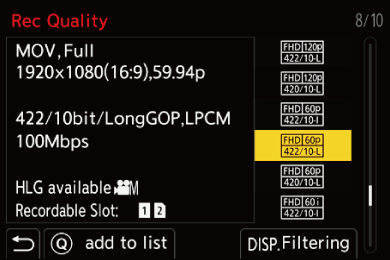
-
Press

 to select a setting item and then press
to select a setting item and then press  or
or  .
.
 Settings: [Frame Rate]/[Resolution]/[Codec]/[Variable Frame Rate]
Settings: [Frame Rate]/[Resolution]/[Codec]/[Variable Frame Rate]
-
Press

 to select the filtering conditions and then press
to select the filtering conditions and then press  or
or  .
.
-
Press [DISP.] to confirm the setting.
 You are returned to the [Rec Quality] setting screen.
You are returned to the [Rec Quality] setting screen.
Clearing the filtering conditions
Select [ANY] in Step 3.
 The filtering conditions are also cleared when you do the following:
The filtering conditions are also cleared when you do the following:
– Change the [Rec. File Format]
– Change the [System Frequency]
– Select a recording quality from [Rec Quality (My List)]
|
|
 [add to list]
[add to list]
Select a recording quality and register it in My List. The recording quality you register can be set in [Rec Quality (My List)].
In the [Rec Quality] setting screen, press [Q].
 The following settings are also registered at the same time:
The following settings are also registered at the same time:
– [System Frequency]
– [Rec. File Format]
– [Image Area of Video]
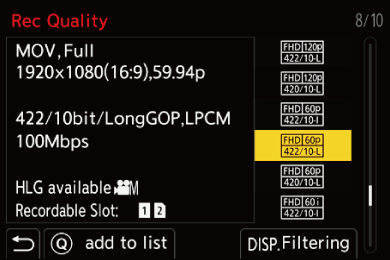
Setting or deleting in My List
-
Select [Rec Quality (My List)].


 [
[![]() ]
]  [
[![]() ]
]  [Rec Quality (My List)]
[Rec Quality (My List)]
-
Press

 to select a setting item and then press
to select a setting item and then press  or
or  .
.
 You cannot select setting items that have different system frequencies.
You cannot select setting items that have different system frequencies.
 To delete from My List, select the item and press [Q].
To delete from My List, select the item and press [Q].
Setting from the control panel
It is possible to display the My List of recording qualities from the control panel in [![]() ] mode or when [Video-Priority Display] is set.
] mode or when [Video-Priority Display] is set.
Touch the recording quality item.
 When already registered in My List, the [Rec Quality (My List)] setting screen is displayed.
When already registered in My List, the [Rec Quality (My List)] setting screen is displayed.
When not yet registered, the [Rec Quality] setting screen is displayed.
 [Rec Quality (My List)] and [Rec Quality] switch each time you press the [DISP.] button.
[Rec Quality (My List)] and [Rec Quality] switch each time you press the [DISP.] button.
 The next time the setting screen is displayed, the screen last used is displayed.
The next time the setting screen is displayed, the screen last used is displayed.

|
|

