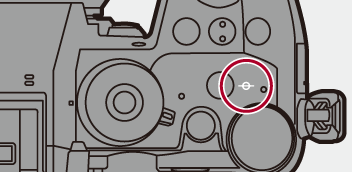Record Using MF
![]()
![]()
![]()
![]()
![]()
![]()
![]()
![]()
MF (Manual Focus) refers to manual focusing.
Use this function when you want to fix the focus or when the distance between the lens and the subject is determined and you do not want to activate AF.
-
Set the focus mode to [MF].
 Set the focus mode lever. (
Set the focus mode lever. ( Selecting the Focus Mode)
Selecting the Focus Mode)
-
Select the focus point.
 Tilt the joystick to select the focus point.
Tilt the joystick to select the focus point.
 To return the point to be brought into focus to the center, press [DISP.].
To return the point to be brought into focus to the center, press [DISP.].
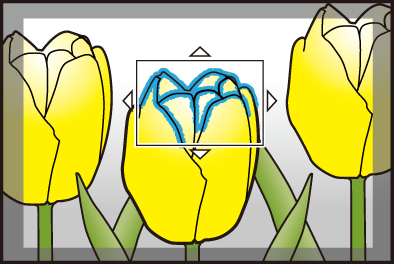
-
Confirm your selection.
 Press
Press  .
.
 This switches to the MF Assist screen, and shows an enlarged display.
This switches to the MF Assist screen, and shows an enlarged display.
-
Adjust the focus.
 The operations used to focus manually differ depending on the lens.
The operations used to focus manually differ depending on the lens.
When using an interchangeable lens with a focus ring
Rotate to (A) side: Focuses on a nearby subject
Rotate to (B) side: Focuses on a distant subject

When using the interchangeable lens with a focus lever
Move to (C) side: Focuses on a nearby subject
Move to (D) side: Focuses on a distant subject
 The focusing speed varies depending on how far you move the focus lever.
The focusing speed varies depending on how far you move the focus lever.

When using an interchangeable lens with no focus ring
Press  : Focuses on a nearby subject
: Focuses on a nearby subject
Press  : Focuses on a distant subject
: Focuses on a distant subject
 Pressing and holding
Pressing and holding 
 will increase the focus speed.
will increase the focus speed.
 Focus can also be adjusted by dragging the slide bar (E).
Focus can also be adjusted by dragging the slide bar (E).
 The enlarged display position can be moved by pressing
The enlarged display position can be moved by pressing  .
.

 This will display the in-focus portion highlighted with color. (Focus Peaking)
This will display the in-focus portion highlighted with color. (Focus Peaking)
 A recording distance guideline is displayed. (MF Guide)
A recording distance guideline is displayed. (MF Guide)
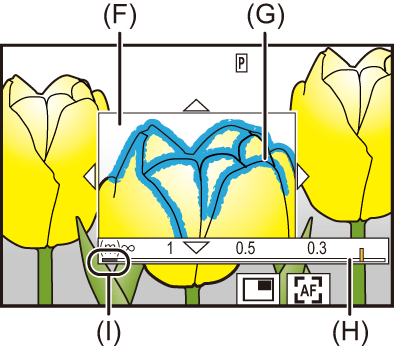
(F) MF Assist (enlarged screen)
(G) Focus Peaking
(H) MF Guide
(I) Indicator for  (infinity)
(infinity)
-
Close the MF Assist screen.
 Press the shutter button halfway.
Press the shutter button halfway.
 This operation can also be performed by pressing
This operation can also be performed by pressing  .
.
-
Start recording.
 Press the shutter button fully.
Press the shutter button fully.
 Operations on the MF Assist Screen
Operations on the MF Assist Screen
-
When using an interchangeable lens with no focus ring, operation is possible by pressing
 to display the enlarged position setting screen.
to display the enlarged position setting screen.
 You can enlarge by approx. 3× to 6×.
You can enlarge by approx. 3× to 6×.
|
– [Rec Quality] with a high frame rate video exceeding a recording frame rate of 60.00p – [Variable Frame Rate] |
|
(
|
[Focus Peaking]
During MF operation, in-focus portions (portions on the screen with clear outlines) are highlighted with color.

 [
[![]() ]/[
]/[![]() ]
]  [
[![]() ]
]  Select [Focus Peaking]
Select [Focus Peaking]
|
|









 ].
].