- 12. Remote Operations
- Connecting to a Smartphone
- Connecting to a Smartphone (Wi-Fi connection)
Connecting to a Smartphone (Wi-Fi connection)
Use Wi-Fi to connect the camera and a smartphone. With default settings, simple connection with smartphones is possible without entering a password. You can also use password authentication for enhanced connection security.
1Set the camera to Wi-Fi connection standby status.
[MENU/SET]  [
[![]() ]
]  [
[![]() ]
]  [LAN / Wi-Fi]
[LAN / Wi-Fi]  [LAN / Wi-Fi Function]
[LAN / Wi-Fi Function]  [New Connection]
[New Connection]  [Control With Smartphone]
[Control With Smartphone]  [Wi-Fi]
[Wi-Fi]
The SSID  of the camera is displayed on the screen.
of the camera is displayed on the screen.
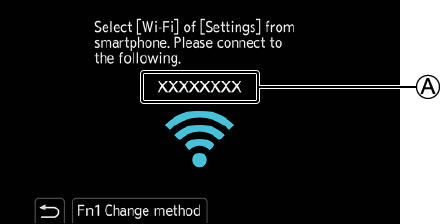
2In the setting menu of the smartphone, turn the Wi-Fi function ON.
3Select the SSID displayed on the screen of the output destination.
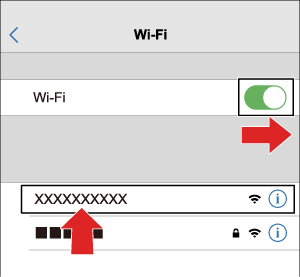
4On the smartphone, start up “LUMIX Sync”.
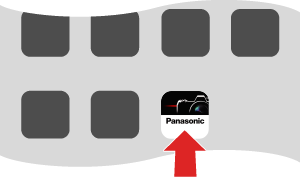
5(At the first connection)
Confirm the device name displayed on the screen of the output destination and then select [Yes].
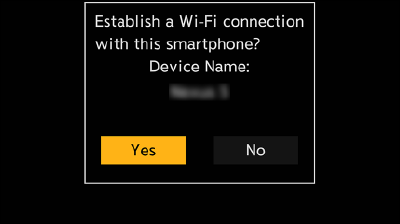
Using Password Authentication to Connect
You can enhance Wi-Fi connection security by using password authentication through either QR code or manual input.
 Set [Wi-Fi Password] on the camera to [ON].
Set [Wi-Fi Password] on the camera to [ON].
[MENU/SET]  [
[![]() ]
]  [
[![]() ]
]  [LAN / Wi-Fi]
[LAN / Wi-Fi]  [LAN / Wi-Fi Setup]
[LAN / Wi-Fi Setup]  [Wi-Fi Password]
[Wi-Fi Password]  [ON]
[ON]
 Display the QR code (
Display the QR code ( ).
).
[MENU/SET]  [
[![]() ]
]  [
[![]() ]
]  [LAN / Wi-Fi]
[LAN / Wi-Fi]  [LAN / Wi-Fi Function]
[LAN / Wi-Fi Function]  [New Connection]
[New Connection]  [Control With Smartphone]
[Control With Smartphone]  [Wi-Fi]
[Wi-Fi]
Press [MENU/SET] to enlarge the QR code.
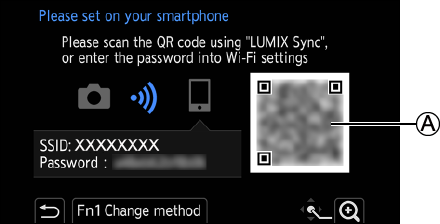
 On the smartphone, start up “LUMIX Sync”.
On the smartphone, start up “LUMIX Sync”.
If a message is displayed indicating that the smartphone is searching for cameras, close the message.
 Select [
Select [ ![]() ].
].
 Select [Wi-Fi connection].
Select [Wi-Fi connection].
 Select [QR code].
Select [QR code].
 Scan the QR code displayed on the screen of the output destination using “LUMIX Sync”.
Scan the QR code displayed on the screen of the output destination using “LUMIX Sync”.
(iOS devices) When a message to confirm the change of destination is displayed, select [Join].
 (At the first connection) Confirm the device name displayed on the screen of the output destination and then select [Yes].
(At the first connection) Confirm the device name displayed on the screen of the output destination and then select [Yes].
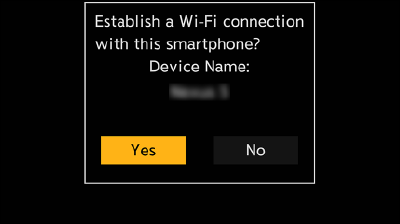
Manually entering a password to connect
 Display the screen in Step
Display the screen in Step  of “Scanning QR code to connect”. (Scanning QR code to connect)
of “Scanning QR code to connect”. (Scanning QR code to connect)
 In the setting menu of the smartphone, turn the Wi-Fi function ON.
In the setting menu of the smartphone, turn the Wi-Fi function ON.
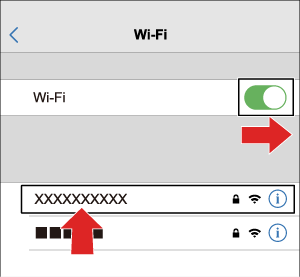
 On the Wi-Fi setup screen, select the SSID
On the Wi-Fi setup screen, select the SSID  displayed on the screen of the output destination.
displayed on the screen of the output destination.
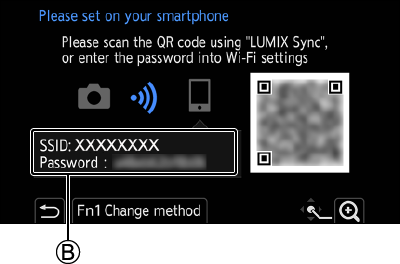
 (At the first connection) Enter the password
(At the first connection) Enter the password  displayed on the screen of the output destination.
displayed on the screen of the output destination.
 On the smartphone, start up “LUMIX Sync”.
On the smartphone, start up “LUMIX Sync”.
 (At the first connection) Confirm the device name displayed on the screen of the output destination and then select [Yes].
(At the first connection) Confirm the device name displayed on the screen of the output destination and then select [Yes].
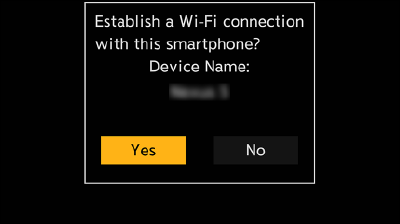
Connection Methods Other Than the Default Settings
When connecting with [Via Network], or [WPS Connection] in [Direct], follow the steps below:
 Display the connection method setting screen for the camera.
Display the connection method setting screen for the camera.
[MENU/SET]  [
[![]() ]
]  [
[![]() ]
]  [LAN / Wi-Fi]
[LAN / Wi-Fi]  [LAN / Wi-Fi Function]
[LAN / Wi-Fi Function]  [New Connection]
[New Connection]  [Control With Smartphone]
[Control With Smartphone]  [Wi-Fi]
[Wi-Fi]
 Press [Fn1].
Press [Fn1].
Connecting via network
1Select [Via Network] and then press [MENU/SET].
Connect the camera to a wireless access point. ([Via Network])
2In the setting menu of the smartphone, turn the Wi-Fi function ON.
3Connect the smartphone to the wireless access point that the camera is connected to.
4On the smartphone, start up “LUMIX Sync”.
Connecting directly
1Select [Direct] and then press [MENU/SET].
Select [WPS Connection] to connect the camera to a smartphone. ([Direct])
2On the smartphone, start up “LUMIX Sync”.
Terminating the Wi-Fi Connection
To end the Wi-Fi connection between the camera and smartphone, follow the steps below.
1Set the camera to recording mode.
2Terminate the Wi-Fi connection.
[MENU/SET]  [
[![]() ]
]  [
[![]() ]
]  [LAN / Wi-Fi]
[LAN / Wi-Fi]  [LAN / Wi-Fi Function]
[LAN / Wi-Fi Function]  [Yes]
[Yes]
You can also perform the same operation by pressing the Fn button assigned with [LAN / Wi-Fi]. (Fn Button Assigned with [LAN / Wi-Fi])
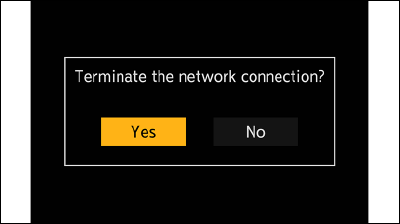
3On the smartphone, close the “LUMIX Sync”.