Camera Setting Operations
When changing the camera settings, operate the camera using the following operation parts.
To prevent accidental operation, you can disable operation with the operation lock lever.

(A) Front dial ( ) (
) ( Front Dial/Rear Dial)
Front Dial/Rear Dial)
(B) Rear dial ( ) (
) ( Front Dial/Rear Dial)
Front Dial/Rear Dial)
(C) Control dial ( ) (
) ( Control Dial)
Control Dial)
(D) Cursor buttons (


 ) (
) ( Cursor Buttons)
Cursor Buttons)
(E) [MENU/SET] button ( ) (
) ( [MENU/SET] Button)
[MENU/SET] Button)
(F) Joystick (


 /
/ ) (
) ( Joystick)
Joystick)
(G) Touch screen ( Touch Screen)
Touch Screen)
(H) Operation lock lever ( Operation Lock Lever)
Operation Lock Lever)
 Front Dial/Rear Dial
Front Dial/Rear Dial
Rotate:
Selects an item or numeric value.


 Control Dial
Control Dial
Rotate:
Selects an item or numeric value.

 Cursor Buttons
Cursor Buttons
Press:
Selects an item or numeric value.

 [MENU/SET] Button
[MENU/SET] Button
Press:
Confirms a setting.
 Displays the menu during recording and playback.
Displays the menu during recording and playback.

 Joystick
Joystick
The joystick can be operated in 8 directions by tilting it up, down, left, right and diagonally and by pressing the center part.
(I) Tilt: Selects an item or numeric value, or moves a position.
 Place your finger on the center of the joystick before tilting. The joystick may not work as expected when the sides are pressed.
Place your finger on the center of the joystick before tilting. The joystick may not work as expected when the sides are pressed.
(J) Press: Confirms a setting.

 Touch Screen
Touch Screen
Operations can be performed by touching the icons, slide bars, menus, and other items displayed on the screen.
Touch
Operation of touching and then lifting your finger from the touch screen.
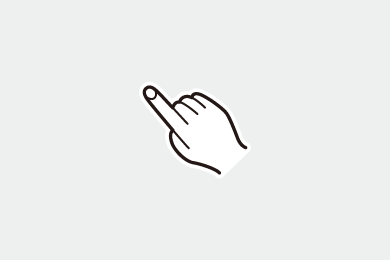
Drag
Operation of moving a finger while it touches the touch screen.

Pinch (widen/narrow)
Operations of widening the distance between two fingers (pinch out) and narrowing the distance between two fingers (pinch in) while they are touching the touch screen.

|
(Visibility and operability may be impaired depending on the type of monitor protection sheet.)
|
 Operation Lock Lever
Operation Lock Lever
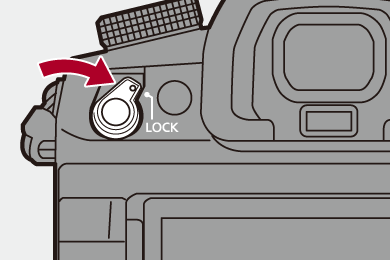
Aligning the operation lock lever with the [LOCK] position enables disabling of the operation parts set in [Lock Lever Setting] of the [Custom] ([Operation]) menu. ( [Lock Lever Setting])
[Lock Lever Setting])
