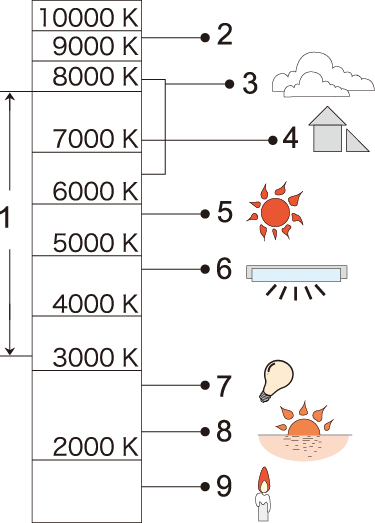- 5. Recording settings
- White Balance / Image Quality
- White Balance (WB)
White balance (WB) is a function that corrects the color cast produced by the light illuminating the subject. It corrects the colors so that white objects appear in white to make the overall color closer to what is seen by the eye.
Normally, you can use auto ([AWB], [AWBc] or [AWBw]) to obtain the optimal white balance. Set this function when the coloring of the image is different from what you expected, or you want to change the coloring to capture the ambience.
1Press [Fn4].
At default setting, [White Balance] is assigned to [Fn4].
About Fn buttons (Fn Buttons)
You can also set it from the [White Balance] of the [Video] ([Image Quality]) menu.
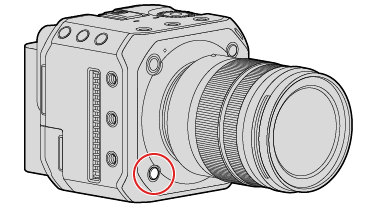
2Select the white balance.
Rotate ![]() .
.
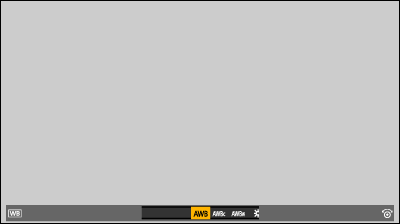
3Confirm your selection.
Press [MENU/SET].
Setting Items (White Balance)
|
[AWB] |
Auto |
|
[AWBc] |
Auto (Reduces the reddish hue under an incandescent light source) |
|
[AWBw] |
Auto (Leaves the reddish hue under an incandescent light source) |
|
|
Clear sky |
|
|
Cloudy sky |
|
|
Shade under a clear sky |
|
|
Incandescent light |
|
|
Set mode 1 to 4 (Registering the White Set) |
|
|
Color temperatures 1 to 4 (Color Temperature Setting) |
|
|
1[AWB] will work within this range. 2Blue sky 3Cloudy sky (Rain) 4Shade 5Sunlight 6White fluorescent light 7Incandescent light bulb 8Sunrise and sunset 9Candlelight |
K=Kelvin Color Temperature
Take pictures of a white object under the light source of the recording location to adjust the white balance until it appears white.
 Press [Fn4] and then select any value from [
Press [Fn4] and then select any value from [![]() ] to [
] to [![]() ].
].
At default setting, [White Balance] is assigned to [Fn4].
–About Fn buttons (Fn Buttons)
You can also set it from the [White Balance] of the [Video] ([Image Quality]) menu.
 Press
Press  .
.
 Aim the camera at a white object so that it appears inside the frame at the center of the screen and then press [MENU/SET].
Aim the camera at a white object so that it appears inside the frame at the center of the screen and then press [MENU/SET].
This will set the white balance and return you to the recording screen.
Set the numeric value for the white balance color temperature.
 Press [Fn4] and then select any value from [
Press [Fn4] and then select any value from [![]() ] to [
] to [![]() ].
].
At default setting, [White Balance] is assigned to [Fn4].
–About Fn buttons (Fn Buttons)
You can also set it from the [White Balance] of the [Video] ([Image Quality]) menu.
 Press
Press  .
.
The color temperature setting screen is displayed.
 Press
Press  to select the color temperature and then press [MENU/SET].
to select the color temperature and then press [MENU/SET].
You can adjust the coloring when the coloring you want is not produced by the set white balance.
 Press [Fn4].
Press [Fn4].
At default setting, [White Balance] is assigned to [Fn4].
–About Fn buttons (Fn Buttons)
You can also set it from the [White Balance] of the [Video] ([Image Quality]) menu.
 Select the white balance and then press
Select the white balance and then press  .
.
The adjustment screen is displayed.
 Adjust the coloring.
Adjust the coloring.
 : [A] (AMBER: ORANGE)
: [A] (AMBER: ORANGE)
 : [G] (GREEN: GREENISH)
: [G] (GREEN: GREENISH)
 : [B] (BLUE: BLUISH)
: [B] (BLUE: BLUISH)
 : [M] (MAGENTA: REDDISH)
: [M] (MAGENTA: REDDISH)
Press [Fn1] to return to the unadjusted state.
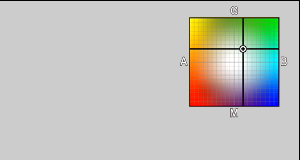
 Confirm your selection.
Confirm your selection.
Press [MENU/SET].