Option menu
A variety of playback operations and settings can be performed from this menu.
Available options differ depending on the playing contents and the condition of the unit.
About Multi User Mode
 : Settings of the items with this indication are saved by the respective users registered in the HOME menu.
: Settings of the items with this indication are saved by the respective users registered in the HOME menu.
Please refer to “Multi User Mode” for details about user registration and switching.
1Press [OPTION].
When playing music, select “Playback Settings” and press [OK].
e.g.,
2Select an item and change the settings.
To exit the screen
Press [OPTION].
Regarding Language :  “Display languages list”
“Display languages list”
Operation Menu
Soundtrack
Show or change the soundtrack.
Audio channel
Select the audio channel number.
Subtitle
Change the subtitle settings.
Repeat Play
Select the item that you want to repeat.
Select “Off” to cancel.
Shuffle
Select whether or not to play random.
Start Slideshow
Start the slideshow.
Status
Show the status messages.
Rotate Left
Rotate the still picture.
Wallpaper
Set the still picture to the wallpaper of HOME menu.  “HOME menu”
“HOME menu”
Icon Personalization
Set the still picture as your user icon.  “Multi User Mode”
“Multi User Mode”
Video Settings
Picture Mode 
Select the picture quality mode during play.
If you select “User”, you can change settings in “Picture Adjustment”.
Picture Adjustment 
Specific picture quality settings can be changed.
Progressive
Select the method of conversion for progressive output to suit the type of material being played.
When the content is distorted, change the settings from “Auto” to “Video”.
Reset to Default Video Settings
Return video settings to the factory preset.
MST60
3D Settings
Signal Format
|
Original
|
Keep original picture format.
|
|
Side by side
|
3D picture format comprising of left and right screens.
|
|
2D to 3D
|
Converts 2D pictures to 3D effect.
|
Distance
Set the amount of depth perception.
Pop-Out Level 
3D position for the Option menu, etc. can be adjusted during 3D playback.
![]() : Settings of the items with this indication are saved by the respective users registered in the HOME menu.
: Settings of the items with this indication are saved by the respective users registered in the HOME menu. 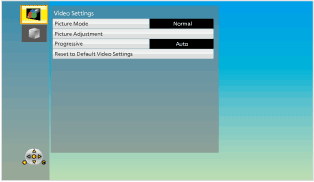
 “Display languages list”
“Display languages list”