Remote operation function
Some of the functions can be remotely operated by connecting the unit with iPhone/iPad or Android terminal with the HC ROP app installed.
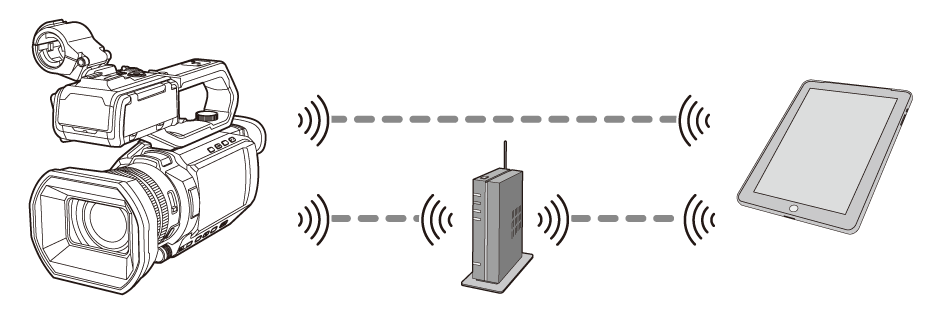
Step 1: Making network settings to suit the connection method
When using ![]() , you can use wired LAN and USB tethering.
, you can use wired LAN and USB tethering.
 Direct connection via wireless LAN ([DIRECT])
Direct connection via wireless LAN ([DIRECT])
 Connection via wireless LAN to a wireless access point ([INFRA(SELECT)]/[INFRA(MANUAL)])
Connection via wireless LAN to a wireless access point ([INFRA(SELECT)]/[INFRA(MANUAL)])
-
Use the network of the connected device (iPhone/iPad/Android). The following menu settings are not required on this unit:
– [WLAN PROPERTY]
– [WLAN IPv4 SETTING]
|
Connect this unit and the iPhone/iPad or Android device to the same wireless access point. Refer to the operating instructions for your device for instructions on how to connect the wireless access point and iPhone/iPad or Android device. |
Step 2: Setting the user account and password for entry into the HC ROP app.
-
Select the [NETWORK] menu
 [IP REMOTE]
[IP REMOTE]  [USER ACCOUNT].
[USER ACCOUNT].
-
Enter the user account name and select [Enter].
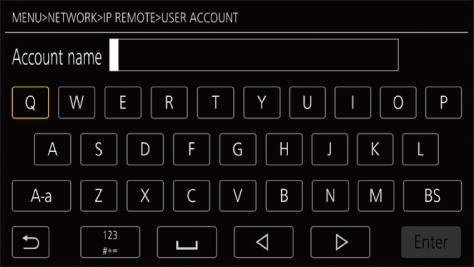
 Enter the user account name with 31 characters or less.
Enter the user account name with 31 characters or less.
-
Enter the password and select [Enter].
 Enter a password between 8 characters and 15 characters.
Enter a password between 8 characters and 15 characters.
 To enter a character
To enter a character
Operation is the same as entering with a keyboard.
|
Icon |
Description of operation |
|
[A-a] |
Switches between upper case and lower case. (Displayed during the text entry mode) |
|
[@-#] |
Switches the type of the symbols. (Displayed during the symbol entry mode) |
|
[ |
Returns to the previous screen. Entered character is not reflected. |
|
|
Switches the character to symbol/number. |
|
|
Enters space (blank). |
|
[BS] |
Deletes the character. Previous character is deleted when the cursor position is empty. |
|
|
Moves the cursor to right or left. |
|
[Enter] |
Completes the character entry. |
Step 3: Enabling the IP remote function
-
Select the [NETWORK] menu
 [IP REMOTE]
[IP REMOTE]  [ENABLE/DISABLE]
[ENABLE/DISABLE]  [ENABLE].
[ENABLE].
Step 4: Setting the standby port number
Depending on the environment, set the port number for standby if required.
-
Set the port number in the [NETWORK] menu
 [IP REMOTE]
[IP REMOTE]  [HC ROP PORT].
[HC ROP PORT].
|
|
Step 5: Installing the HC ROP app
For iPhone/iPad
 Download the HC ROP app from the App Store.
Download the HC ROP app from the App Store.
For Android terminal
 Download the HC ROP app from the Google Play Store.
Download the HC ROP app from the Google Play Store.
|
|
Step 6: Connecting to the unit using the HC ROP app
-
Make the Wi-Fi settings on the iPhone/iPad or Android device on which the HC ROP app is installed.
-
When connected with “Direct connection via wireless LAN [DIRECT]”
 In the Wi-Fi settings screen of the iPhone/iPad or Android device, select the SSID for this unit that was set in [NETWORK] menu
In the Wi-Fi settings screen of the iPhone/iPad or Android device, select the SSID for this unit that was set in [NETWORK] menu  [WLAN PROPERTY]
[WLAN PROPERTY]  [SSID]. (Display example: “HC-X2100”)
[SSID]. (Display example: “HC-X2100”)
 After selecting the SSID, enter the Wi-Fi password that was set in [NETWORK] menu
After selecting the SSID, enter the Wi-Fi password that was set in [NETWORK] menu  [WLAN PROPERTY]
[WLAN PROPERTY]  [ENCRYPT KEY].
[ENCRYPT KEY].
-
When connected with “Connection via wireless LAN to a wireless access point ([INFRA(SELECT)]/[INFRA(MANUAL)])”
 In the Wi-Fi settings screen on the iPhone/iPad or Android device, connect to the wireless access point that is connected via a network with this unit.
In the Wi-Fi settings screen on the iPhone/iPad or Android device, connect to the wireless access point that is connected via a network with this unit.
-
When connected with “Wired LAN”
 In the Wi-Fi settings screen on the iPhone/iPad or Android device, connect to the wireless access point that is connected via a network through a wired router with this unit.
In the Wi-Fi settings screen on the iPhone/iPad or Android device, connect to the wireless access point that is connected via a network through a wired router with this unit.
-
When connected with “USB tethering”
 Set USB tethering to ON on the iPhone/iPad or Android device.
Set USB tethering to ON on the iPhone/iPad or Android device.
-
Open the HC ROP app on the iPhone/iPad or Android device and connect to this unit.
 You will need to enter the IP address, port number, user ID, and password. Refer to Steps 2 to 4.
You will need to enter the IP address, port number, user ID, and password. Refer to Steps 2 to 4.
You can view the IP address in [NETWORK] menu  [INFORMATION]
[INFORMATION]  [STATUS].
[STATUS].
|
|
Operation while the HC ROP app is connected
Operation of the unit that is connected
The <THUMBNAIL> button cannot be used.
Recording and playback operation while connected
 Recording can be operated by either the unit or the HC ROP app.
Recording can be operated by either the unit or the HC ROP app.
 Playback operation is not possible.
Playback operation is not possible.
|
|
 To check or delete a user account
To check or delete a user account
-
Select the [NETWORK] menu
 [IP REMOTE]
[IP REMOTE]  [ACCOUNT LIST].
[ACCOUNT LIST].
The list of registered user accounts is displayed.
 Proceed to Step 4 to only check user accounts.
Proceed to Step 4 to only check user accounts.
-
Select the user account to be deleted.
-
When the confirmation message is displayed, select [SET].
-
Select [
 ] and end the operation.
] and end the operation.

