Functions Added to “LUMIX Flow”
The following functions have been added to “LUMIX Flow”:
 Connecting to a Smartphone (Bluetooth Connection)
Connecting to a Smartphone (Bluetooth Connection)
Connecting to a Smartphone (Bluetooth Connection)
Follow a simple connection setup procedure (pairing) to connect to a smartphone that supports Bluetooth Low Energy.
 For the first-time connection, pairing settings are required.
For the first-time connection, pairing settings are required.
When connecting the second and subsequent times, the connection is automatic when you set [Bluetooth Function] to [SMARTPHONE] on the camera.
|
Supported smartphones Android™: Android 11 or higher with Bluetooth 4.0 or higher (excluding those that do not support Bluetooth Low Energy) iOS: iOS 15.4 or higher
|
-
On the smartphone, start up “LUMIX Flow”.
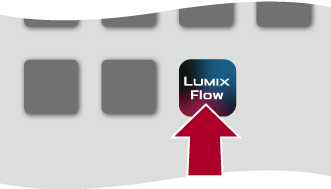
-
View the content in the displayed guidance and start using the app.
-
Operate “LUMIX Flow” to set to pairing standby state.
 After selecting [
After selecting [![]() ], select [Pair The Camera].
], select [Pair The Camera].
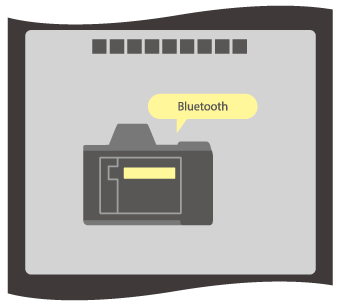
-
Set the camera to Bluetooth pairing standby state.


 [
[![]() ]
]  [
[![]() ]
]  [Bluetooth]
[Bluetooth]  [Bluetooth Function]
[Bluetooth Function]  [SMARTPHONE]
[SMARTPHONE]
 The camera enters the pairing standby state.
The camera enters the pairing standby state.
 If there is a paired smartphone, the camera enters the connection standby state. If you want to pair with a new smartphone, use the following procedure to put the camera in the pairing standby state.
If there is a paired smartphone, the camera enters the connection standby state. If you want to pair with a new smartphone, use the following procedure to put the camera in the pairing standby state.

 [
[![]() ]
]  [
[![]() ]
]  [Bluetooth]
[Bluetooth]  [Pairing]
[Pairing]  [Add Smartphone]
[Add Smartphone]
-
Select the camera to be connected in “LUMIX Flow”.
 Pairing is executed when you select [Pairing] in the confirmation screen.
Pairing is executed when you select [Pairing] in the confirmation screen.
 [
[![]() ] is displayed on the camera’s screen when connected.
] is displayed on the camera’s screen when connected.
|
When the Bluetooth function is enabled, but a connection is not established with the smartphone, [
– [Frame.io Connection] |
 End Bluetooth Connection
End Bluetooth Connection
To terminate the Bluetooth connection, turn off the Bluetooth function of the camera.

 [
[![]() ]
]  [
[![]() ]
]  [Bluetooth]
[Bluetooth]  [Bluetooth Function]
[Bluetooth Function]  Select [OFF]
Select [OFF]
|
|
 Canceling Pairing
Canceling Pairing
-
Cancel the pairing setting of the camera.


 [
[![]() ]
]  [
[![]() ]
]  [Bluetooth]
[Bluetooth]  [Pairing]
[Pairing]  [Delete]
[Delete]
-
Select the smartphone for which to cancel the pairing.
|
|
