“LUMIX Lab” Functionality Has Been Enhanced
Support is now available for transferring HEIF images.
The procedure for connecting to “LUMIX Lab” has been changed.
 Changes to the Procedure for Connecting to a Smartphone (Bluetooth Connection)
Changes to the Procedure for Connecting to a Smartphone (Bluetooth Connection)
Changes to [Auto Transfer]
The [File Format] image send settings have been changed.
-
Enable [Auto Transfer] on the camera.


 [
[![]() ]
]  [
[![]() ]
]  [Bluetooth]
[Bluetooth]  [Auto Transfer]
[Auto Transfer]  [ON]
[ON]
 The function can also be enabled in “LUMIX Lab”.
The function can also be enabled in “LUMIX Lab”.
 Connect to the smartphone with Wi-Fi.
Connect to the smartphone with Wi-Fi.
-
Check the send settings on the camera and then press
 .
.
 To change the send setting, press [DISP.].
To change the send setting, press [DISP.].
 Image Send Settings
Image Send Settings
Set the size and file format for sending the image.
-
Send settings confirmation screen will be displayed, so press [DISP.].
-
Change the send settings.
[Size]
Resize the image to send.
[Original]/[Change] ([L], [M], [S], [XS] or [VGA])
[File Format]
Sets the file format of images to send.
[JPG/HEIF]/[RAW]
Changes to the Procedure for Connecting to a Smartphone (Bluetooth Connection)
The composition of [Bluetooth] in the [Setup] ([IN/OUT]) menu has been changed, and therefore the method for connecting by Bluetooth has been changed. ( Composition of [Bluetooth] Menus Has Been Changed)
Composition of [Bluetooth] Menus Has Been Changed)
 For the first-time connection, pairing settings are required.
For the first-time connection, pairing settings are required.
When connecting the second and subsequent times, the connection is automatic when you set [Bluetooth Function] to [SMARTPHONE] on the camera.
-
On the smartphone, start up “LUMIX Lab”.

-
View the content in the displayed guidance and start using the app.
-
Switch to the [Camera] screen and select [Pair The Camera].
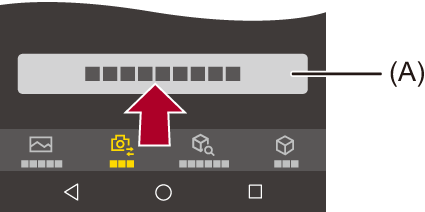
(A) [Pair The Camera]
-
Set the camera to Bluetooth pairing standby state.


 [
[![]() ]
]  [
[![]() ]
]  [Bluetooth]
[Bluetooth]  [Bluetooth Function]
[Bluetooth Function]  [SMARTPHONE]
[SMARTPHONE]
 The camera enters the pairing standby state.
The camera enters the pairing standby state.
 If there is a paired smartphone, the camera enters the connection standby state. If you want to pair with a new smartphone, use the following procedure to put the camera in the pairing standby state.
If there is a paired smartphone, the camera enters the connection standby state. If you want to pair with a new smartphone, use the following procedure to put the camera in the pairing standby state.

 [
[![]() ]
]  [
[![]() ]
]  [Bluetooth]
[Bluetooth]  [Pairing]
[Pairing]  [Add Smartphone]
[Add Smartphone]
-
Select the camera to be connected in “LUMIX Lab”.
 Pairing is executed when you select [Pairing] in the confirmation screen.
Pairing is executed when you select [Pairing] in the confirmation screen.
|
|
