[Playback] Menu
 How to Select an Image(s) in the [Playback] Menu
How to Select an Image(s) in the [Playback] Menu
 [Playback] ([Add/Delete Info.])
[Playback] ([Add/Delete Info.])
How to Select an Image(s) in the [Playback] Menu
Follow the steps below when the image selection screen is displayed.
 Images are displayed separately by card slot.
Images are displayed separately by card slot.
 You can only select images on one card at a time.
You can only select images on one card at a time.
 When [Single] Has Been Selected
When [Single] Has Been Selected
-
Press

 to select the image.
to select the image.
-
Press
 or
or  .
.
 If [Set/Cancel] is displayed at the right bottom of the screen, the setting is canceled when
If [Set/Cancel] is displayed at the right bottom of the screen, the setting is canceled when  or
or  is pressed again.
is pressed again.
 When [Multi] Has Been Selected
When [Multi] Has Been Selected
When you press [ ], the card that is displayed is switched.
], the card that is displayed is switched.
-
Press



 to select the image and then press
to select the image and then press  or
or  (repeat).
(repeat).
 The setting is canceled when
The setting is canceled when  or
or  is pressed again.
is pressed again.
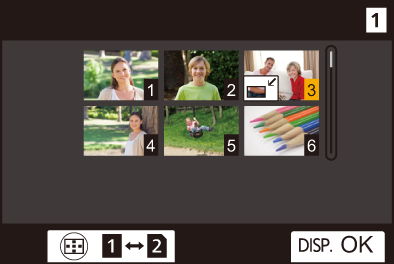
-
Press [DISP.] to execute.
When [Protect] is selected
Press 


 to select the image, and then press
to select the image, and then press  or
or  to set (repeat).
to set (repeat).
 The setting is canceled when
The setting is canceled when  or
or  is pressed again.
is pressed again.
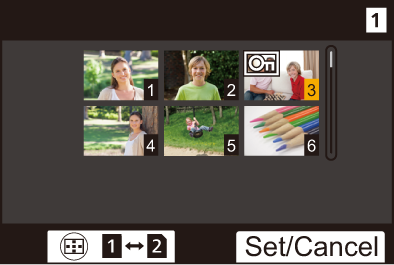
[Playback] ([Playback Mode])
|
|
[Playback Mode]
|
|
|
Filters the type of images to play back.
|
[Slide Show]
|
[All] / [Picture Only] / [Video Only] / [Rating] |
|
Selects image types and plays them back at regular intervals in order.
[Start]: Starts slide show playback. [Duration]: Sets repeat playback. [Repeat]: Sets repeat playback. Operations during slide show
|
[Rotate Disp.]
|
|
|
Automatically displays pictures vertically if they were recorded when holding the camera vertically. |
[Picture Sort]
|
[FILE NAME] / |
|
This sets the order in which the camera displays images during playback. [FILE NAME]: Displays images by folder name/file name. [DATE/TIME]: Displays images by recording date.
|
[Magnify from AF Point]
|
[ON] / |
|
Displays the point focused with AF. Enlarges the AF focus location when enlarging the image.
|
[LUT View Assist (Monitor)]
|
[ON] / |
|
When playing back images recorded with [Photo Style] set to [V-Log], this displays the images with LUT file applied on the monitor/viewfinder.
|
[HLG View Assist (Monitor)]
|
[MODE1] / |
|
At recording or playback of HLG video, this converts their color gamut and brightness for display.
|
[Anamorphic Desqueeze Display]
|
[ |
|
This displays the desqueezed images suited to the magnification of the anamorphic lens on this camera.
|
[Behavior After Video Playback]
|
|
|
Sets the operation for when playback of video finishes. [End Playback]: Ends video playback and returns to the image selection screen. [Pause At Last Frame]: Does not end video playback, but pauses on the final frame. To end video playback, press |
[Playback] ([Process Image])
[RAW Processing]
|
Processes pictures taken in RAW format on the camera and saves them in JPEG format. |
[Time Lapse Video]
|
This creates videos from group images recorded with [Time Lapse Shot].
|
[Stop Motion Video]
|
This creates videos from group images recorded with [Stop Motion Animation].
|
[Playback] ([Add/Delete Info.])
[Protect]
|
[Single] / [Multi] / [Cancel] |
|
You can set protection for images so that they will not be deleted by mistake. However, if you format the card, the protected images will also be deleted.
|
[Rating]
|
[Single] / [Multi] / [Cancel] |
|
If you set any of the five different rating levels for images, you can do the following:
|
[Playback] ([Edit Image])
|
|
[Resize]
|
[Single] / [Multi] |
|
Reduce the volume of images (picture size) and save them as different images to enable them to be easily used for web pages or sent as email attachments.
– When [Single] is selected, after choosing the image, press – When [Multi] is selected, before choosing the images, press
– Video recording – Group images – [65:24]/[2:1] ([Aspect Ratio]) – [RAW] ([Picture Quality]) – Pictures created from [C4K] video – [XS] ([Picture Size]) |
[Rotate]
|
Rotate images manually in 90 [ [
|
[Video Divide]
|
Divide a recorded video into two. |
[Copy]
|
[Copy Direction] |
|
|
[Select Copy] / [Copy All in Folder] / [Copy All in Card] |
|
|
You can copy the images in one of the cards to the other card.
[Select Copy]: Copies selected images.
[Copy All in Folder]: Copies all images in a folder.
[Copy All in Card]: Copies all images in the card. Using the Fn button to copy images If you press the Fn button with [Copy] assigned while playing back images one at a time, the image currently being played back will be copied to the other card. (
[Same Folder Number as Source]: Copies to a folder with the same name as the folder of the image to be copied. [Create a New Folder]: Creates a new folder with an incremented folder number and then copies the image to it. [Select Folder]: Selects a folder to store the image and then copies the image to it.
– Copying from CFexpress cards to SD/SDHC memory cards |
|
[Video Repair]
|
|
|
When recording does not finish normally for some reason, it is possible to repair the video file. ( |
[Playback] ([Others])
|
|
[Delete Confirmation]
|
["Yes" first] / |
|
This sets which option, [Yes] or [No], will be highlighted first when the confirmation screen for deleting an image is displayed. ["Yes" first]: [Yes] is highlighted first. ["No" first]: [No] is highlighted first. |
[Delete All Images]
|
|
|
Deleting all images in a card.
|


 : Adjusts the volume
: Adjusts the volume
