Bracket Recording
![]()
![]()
![]()
![]()
![]()
![]()
![]()
![]()
When the shutter button is pressed, the camera can record multiple images while automatically changing the setting value for exposure, aperture, focus or white balance (adjustment value or color temperature).
|
– [A] mode – [M] mode (when ISO sensitivity is set to [AUTO])
|
-
Set to [
 ] mode.
] mode.
-
Set [Bracketing Type].


 [
[![]() ]
]  [
[![]() ]
]  [Bracketing]
[Bracketing]  [Bracketing Type]
[Bracketing Type]
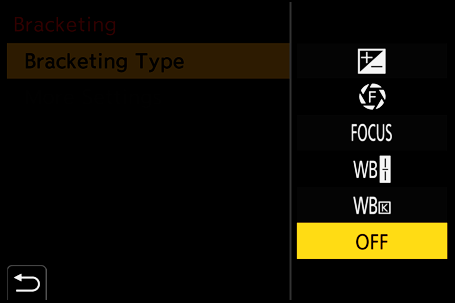
-
Set [More Settings].
 For information about [More Settings], refer to page for each bracketing method.
For information about [More Settings], refer to page for each bracketing method.
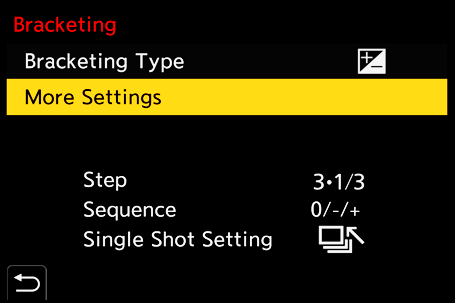
-
Close the menu.
 Press the shutter button halfway.
Press the shutter button halfway.
-
Focus on the subject and then take pictures.
 Setting Items ([Bracketing Type])
Setting Items ([Bracketing Type])
[![]() ] (Exposure Bracket)
] (Exposure Bracket)
When the shutter button is pressed, the camera records while changing the exposure. ( [More Settings] (Exposure Bracket))
[More Settings] (Exposure Bracket))
[![]() ] (Aperture Bracket)
] (Aperture Bracket)
When the shutter button is pressed, the camera records while changing the aperture value. ( [More Settings] (Aperture Bracket))
[More Settings] (Aperture Bracket))
[![]() ] (Focus Bracket)
] (Focus Bracket)
When the shutter button is pressed, the camera records while changing the focus point. ( [More Settings] (Focus Bracket))
[More Settings] (Focus Bracket))
[![]() ] (White Balance Bracket)
] (White Balance Bracket)
When the shutter button is pressed once, the camera automatically records three images with the different white balance adjustment values. ( [More Settings] (White Balance Bracket))
[More Settings] (White Balance Bracket))
[![]() ] (White Balance Bracket (Color Temperature))
] (White Balance Bracket (Color Temperature))
When the shutter button is pressed once, the camera automatically records three images with the different white balance color temperatures. ( [More Settings] (White Balance Bracket (Color Temperature)))
[More Settings] (White Balance Bracket (Color Temperature)))
[OFF]
 How to Cancel Bracketing
How to Cancel Bracketing
Select [OFF] in Step 2.
|
– [iA] mode – Taking burst pictures – [RAW+FINE]/[RAW+STD.]/[RAW] ([Picture Quality]) – [Filter Settings]
– SH burst recording – [Time Lapse Shot] – [Stop Motion Animation] (when [Auto Shooting] is set) – High Resolution mode – [Live View Composite] – [Multiple Exposure] |
 [More Settings] (Exposure Bracket)
[More Settings] (Exposure Bracket)
[Step]
Sets the image count and exposure compensation step.
[3•1/3] (record 3 images in 1/3 EV steps) to [7•1] (record 7 images in 1 EV steps)
[Sequence]
Sets the order in which images are recorded.
[Single Shot Setting]
[![]() ]: Takes only one image each time the shutter button is pressed.
]: Takes only one image each time the shutter button is pressed.
[![]() ]: Takes all of the set number of images when the shutter button is pressed once.
]: Takes all of the set number of images when the shutter button is pressed once.
 The [BKT] icon blinks until all of the set number of pictures is taken.
The [BKT] icon blinks until all of the set number of pictures is taken.
|
|
 [More Settings] (Aperture Bracket)
[More Settings] (Aperture Bracket)
[Image Count]
[3]/[5]: Records the set number of images while alternately setting the aperture value in the sequence of one before and then one after using the initial aperture value as the reference.
[ALL]: Records images using all aperture values.
Example when the initial position is set to F8.0 (S-R24105)

(1) 1st image, (2) 2nd image, (3) 3rd image ... (7) 7th image
 [More Settings] (Focus Bracket)
[More Settings] (Focus Bracket)
[Step]
Sets the focus adjustment step.
 The distance that the focus point is moved becomes shorter if the initial focus point is close, and longer if it is far away.
The distance that the focus point is moved becomes shorter if the initial focus point is close, and longer if it is far away.
[Image Count]
Sets the image count.
 This cannot be set when taking burst pictures.
This cannot be set when taking burst pictures.
Burst pictures are taken while the shutter button is pressed.
[Sequence]
[0/−/+]: Records while alternately moving the focus point in the sequence of forward and then backward using the initial focus point as the reference.
[0/+]: Records while moving the focus point toward the far side using the initial focus point as the reference.
Example when [Sequence]: [0/−/+] is set

Example when [Sequence]: [0/+] is set

(A) Focus: closer
(B) Focus: more distant
(1) 1st image, (2) 2nd image ... (5) 5th image ...
|
|
 [More Settings] (White Balance Bracket)
[More Settings] (White Balance Bracket)
Rotate  ,
,  or
or  to set the correction step and then press
to set the correction step and then press  or
or  .
.
Rotate to the right:
Horizontal direction ([A] - [B])
Rotate to the left:
Vertical direction ([G] - [M])
 The correction step can also be set by touching [
The correction step can also be set by touching [![]() ]/[
]/[![]() ]/[
]/[![]() ]/[
]/[![]() ].
].

 [More Settings] (White Balance Bracket (Color Temperature))
[More Settings] (White Balance Bracket (Color Temperature))
Rotate  ,
,  or
or  to set the correction step and then press
to set the correction step and then press  or
or  .
.
 The correction step can also be set by touching [
The correction step can also be set by touching [![]() ]/[
]/[![]() ].
].

