Basic Video Operations
![]()
![]()
![]()
![]()
![]()
![]()
![]()
![]()
This camera is capable of recording video in a variety of resolutions.
It also supports switching of the system frequency and 3 types of recording file format; MP4, MOV, and Apple ProRes.
-
Set to [
 ] or [S&Q] mode.
] or [S&Q] mode.
 Switch the photo/video/S&Q switch. (
Switch the photo/video/S&Q switch. ( Photo/Video/S&Q Switch)
Photo/Video/S&Q Switch)
 Video recording is still possible in [
Video recording is still possible in [![]() ] mode, but there are limitations, such as being unable to change exposure and audio settings using touch operations. (
] mode, but there are limitations, such as being unable to change exposure and audio settings using touch operations. ( Limitations on Video Recording in Photo Mode)
Limitations on Video Recording in Photo Mode)

-
Select the recording mode ([iA]/[P]/[A]/[S]/[M]).
 Set the mode dial. (
Set the mode dial. ( Selecting the Recording Mode)
Selecting the Recording Mode)

-
Start recording.
 Press the video rec. button (A).
Press the video rec. button (A).
 You can also perform the same operation by pressing the sub video rec. button (B).
You can also perform the same operation by pressing the sub video rec. button (B).
 In [
In [![]() ]/[S&Q] mode, you can also perform the same operation by pressing the shutter button (C) fully.
]/[S&Q] mode, you can also perform the same operation by pressing the shutter button (C) fully.
 Release the video rec. button right after you press it.
Release the video rec. button right after you press it.
 During video recording, the front tally lamp (D) and rear tally lamp (E) light.
During video recording, the front tally lamp (D) and rear tally lamp (E) light.
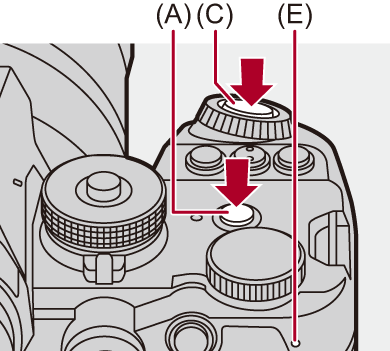

 The recording state indication (F) and card access indication (G) turn red while videos are being recorded.
The recording state indication (F) and card access indication (G) turn red while videos are being recorded.

(H) Video recording time
(I) Elapsed recording time
 “h” is an abbreviation for hour, “m” for minute and “s” for second.
“h” is an abbreviation for hour, “m” for minute and “s” for second.
-
Stop recording.
 Press the video rec. button (A) again.
Press the video rec. button (A) again.
 You can also perform the same operation by pressing the sub video rec. button (B).
You can also perform the same operation by pressing the sub video rec. button (B).
 In [
In [![]() ]/[S&Q] mode, you can also perform the same operation by pressing the shutter button (C) fully.
]/[S&Q] mode, you can also perform the same operation by pressing the shutter button (C) fully.
|
|
 Operations During Video Recording
Operations During Video Recording
In [![]() ]/[S&Q] mode, you can change the exposure and audio settings with touch operations to prevent operation sounds from being recorded.
]/[S&Q] mode, you can change the exposure and audio settings with touch operations to prevent operation sounds from being recorded.
|
Set [Touch Tab] to [ON] in [Touch Settings] in the [Custom] ([Operation]) menu. ( |
-
Touch [
 ] or [
] or [ ].
].
-
Touch an icon.
![]() Aperture value
Aperture value
![]() Shutter speed
Shutter speed
![]() Exposure compensation
Exposure compensation
![]() ISO sensitivity/Gain (dB)
ISO sensitivity/Gain (dB)
![]() Sound recording level adjustment
Sound recording level adjustment
 This setting is available only in [
This setting is available only in [![]() ] mode.
] mode.
![]() Slow & Quick setting
Slow & Quick setting
 This setting is available only in [S&Q] mode. (The setting cannot be changed during recording)
This setting is available only in [S&Q] mode. (The setting cannot be changed during recording)
-
Drag the slide bar to set the item.
[![]() ]/[
]/[![]() ]: Changes the setting slowly.
]: Changes the setting slowly.
[![]() ]/[
]/[![]() ]: Changes the setting quickly.
]: Changes the setting quickly.
 If you touch icon (J), the screen of Step 2 is redisplayed.
If you touch icon (J), the screen of Step 2 is redisplayed.

 Exposure Control While Video Recording
Exposure Control While Video Recording
Videos will be recorded using the aperture value, shutter speed, ISO sensitivity, and Dual Native ISO settings below.
 Size Interval for Dividing Files
Size Interval for Dividing Files
A new file will be created to continue recording if the continuous recording time or the file size exceeds the following conditions.
(A) Using an SDHC memory card
(B) Using an SDXC memory card
(C) Using an external SSD
(D) Using a CFexpress card
-
When the recording quality is [Apple ProRes RAW HQ] or [Apple ProRes RAW], recording is stopped.
 Limitations on Video Recording in Photo Mode
Limitations on Video Recording in Photo Mode
There are the following limitations when recording video in the [![]() ] mode:
] mode:
 Recording cannot be started or stopped with the shutter button.
Recording cannot be started or stopped with the shutter button.
 Exposure and audio settings cannot be changed with touch operations.
Exposure and audio settings cannot be changed with touch operations.
 [Video] menu items such as [Rec. File Format] and [Rec Quality] cannot be set. Set these in the [
[Video] menu items such as [Rec. File Format] and [Rec Quality] cannot be set. Set these in the [![]() ] mode beforehand.
] mode beforehand.
 When the [Rec. File Format] is [MOV] or [Apple ProRes], recording with the following [Rec Quality] is not possible:
When the [Rec. File Format] is [MOV] or [Apple ProRes], recording with the following [Rec Quality] is not possible: 
– [Rec Quality] with resolutions 8.1K/6.4K/5.9K/5.8K/4.7K
– [Rec Quality] exceeding a recording frame rate of 100.00p
– [Apple ProRes RAW HQ]/[Apple ProRes RAW] ([Rec Quality])
-
If a [Rec Quality] with above conditions is set when in [
 ] mode, then in [
] mode, then in [ ] mode the [Rec Quality] switches automatically to the following:
] mode the [Rec Quality] switches automatically to the following:
– When the [Rec. File Format] is [MOV]
[4K/30p/420/10-L] ([System Frequency]: [59.94Hz (NTSC)])
[4K/25p/420/10-L] ([System Frequency]: [50.00Hz (PAL)])
[4K/24p/420/10-L] ([System Frequency]: [24.00Hz (CINEMA)])
– When the [Rec. File Format] is [Apple ProRes]
[FHD/30p/422] ([System Frequency]: [59.94Hz (NTSC)])
[FHD/25p/422] ([System Frequency]: [50.00Hz (PAL)])
[FHD/24p/422] ([System Frequency]: [24.00Hz (CINEMA)])
|
– Record the video about 3 seconds longer, and then divide the last part of the video using [Video Divide] in the [Playback] ([Edit Image]) menu. – Use the Shutter Remote Control (DMW-RS2: optional) for recording.
If you experience any of these, play them back on the camera.
– [Time Lapse Shot] – [Stop Motion Animation] |
|
For information about the high temperature display
(
|
