Menu Operation Methods
In this camera, the menu is used for setting a wide variety of functions and performing camera customizations.
Menu operations can be performed using the cursors, joystick, dial, or by touch.
Configuration and operation parts of the menu
The menu can be operated by pressing 
 to move between menu screens.
to move between menu screens.
Use the operation parts indicated below to operate the main tab, the sub tab, the page tab, and menu items without moving to the corresponding menu levels.
 You can also operate by touching the icons, menu items, and setting items.
You can also operate by touching the icons, menu items, and setting items.
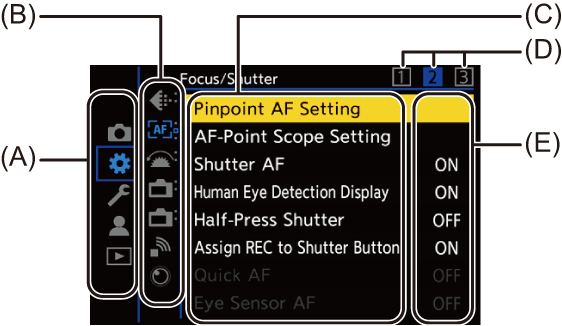
(A) Main tab ([Q] button)
([Q] button)
(B) Sub tab ( )
)
(C) Menu item ( )
)
(D) Page tab ( )
)
(E) Setting item
-
The [Photo] menu is displayed only in [
 ] mode and the [Video] menu is displayed only in [
] mode and the [Video] menu is displayed only in [ ]/[S&Q] mode. Select the appropriate mode to view the [Photo] menu or [Video] menu. (
]/[S&Q] mode. Select the appropriate mode to view the [Photo] menu or [Video] menu. ( Photo/Video/S&Q Switch)
Photo/Video/S&Q Switch)
-
Display the menu.
 Press
Press  .
.

-
Select a main tab.
 Press
Press 
 to select a main tab and then press
to select a main tab and then press  .
.
 You can also perform the same operation by rotating
You can also perform the same operation by rotating  to select the main tab and then pressing
to select the main tab and then pressing  or
or  .
.
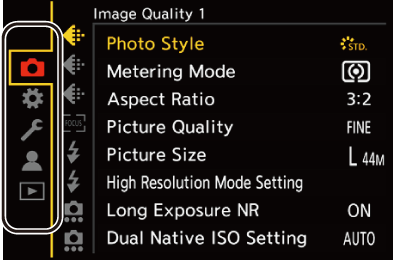
-
Select a sub tab.
 Press
Press 
 to select a sub tab and then press
to select a sub tab and then press  .
.
 You can also perform the same operation by rotating
You can also perform the same operation by rotating  to select the sub tab and then pressing
to select the sub tab and then pressing  or
or  .
.
 If there are page tabs (D), then after the page tabs have finished switching, the next sub tab is switched to.
If there are page tabs (D), then after the page tabs have finished switching, the next sub tab is switched to.
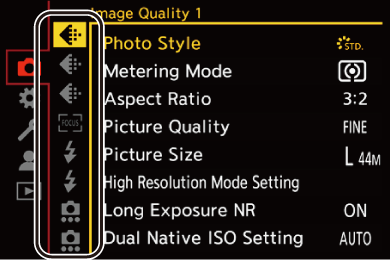
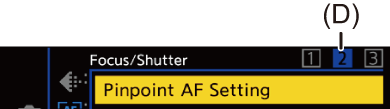
-
Select a menu item.
 Press
Press 
 to select a menu item and then press
to select a menu item and then press  .
.
 You can also perform the same operation by rotating
You can also perform the same operation by rotating  to select the menu item and then pressing
to select the menu item and then pressing  or
or  .
.
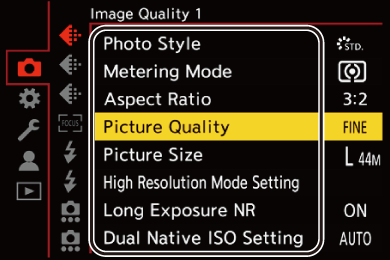
-
Select a setting item and then confirm your selection.
 Press
Press 
 to select a setting item and then press
to select a setting item and then press  or
or  .
.
 You can also perform the same operation by rotating
You can also perform the same operation by rotating  to select the setting item and then pressing
to select the setting item and then pressing  or
or  .
.
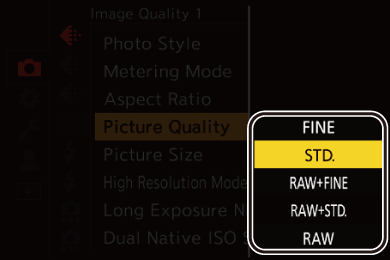
-
Close the menu.
 Press the shutter button halfway.
Press the shutter button halfway.
 You can also close the menu by pressing [
You can also close the menu by pressing [ ] several times.
] several times.
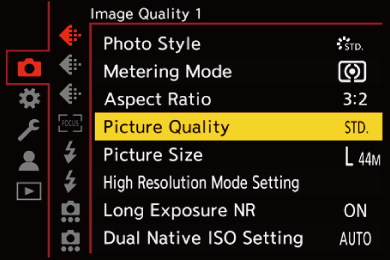
 Displaying Descriptions About Menu Items and Settings
Displaying Descriptions About Menu Items and Settings
If you press [DISP.] while a menu item or setting item is selected, a description about the item is displayed on the screen.
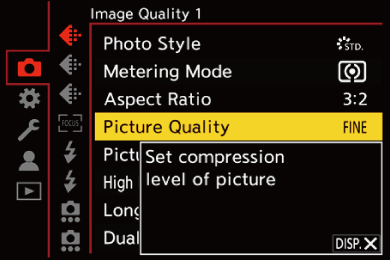
 Grayed Out Menu Items
Grayed Out Menu Items
Menu items that cannot be set are displayed grayed out.
If you press  or
or  while a grayed out menu item is selected, the reason why it cannot be set is displayed.
while a grayed out menu item is selected, the reason why it cannot be set is displayed.
 The reason why a menu item cannot be set may not be displayed depending on the menu item.
The reason why a menu item cannot be set may not be displayed depending on the menu item.
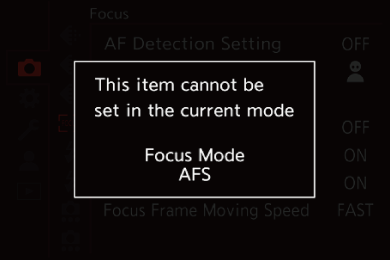
[Reset]
Return each of the following settings to the default setting:
 Recording settings
Recording settings
 Network settings (settings of [Streaming Setup], [LAN / Wi-Fi], and [Bluetooth])
Network settings (settings of [Streaming Setup], [LAN / Wi-Fi], and [Bluetooth])
 Setup and custom settings (other than [Streaming Setup], [LAN / Wi-Fi], and [Bluetooth])
Setup and custom settings (other than [Streaming Setup], [LAN / Wi-Fi], and [Bluetooth])

 [
[![]() ]
]  [
[![]() ]
]  Select [Reset]
Select [Reset]
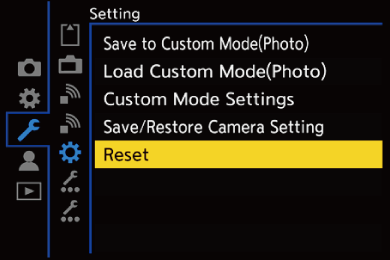
|
|
