Connecting to “LUMIX Flow”
 Connecting to a Smartphone (Bluetooth Connection)
Connecting to a Smartphone (Bluetooth Connection)
 Connecting to a Smartphone (USB Connection)
Connecting to a Smartphone (USB Connection)
Connect with a smartphone which has the “LUMIX Flow” smartphone app installed.
Installing “LUMIX Flow”
“LUMIX Flow” is an application for smartphones provided by Panasonic.
|
Supported OS Android™: Android 11 or higher iOS: iOS 15.4 or higher |
-
Connect the smartphone to a network.
-
(Android) Select “Google Play™ Store”.
(iOS) Select “App Store”.
-
Enter “LUMIX” or “panasonic lumix flow” into the search box.
-
Select and install the “Panasonic LUMIX Flow”
 .
.
|
For information on the “LUMIX Flow”, refer to the following support site: https://panasonic.jp/support/global/cs/dsc/ (English only) |
Connecting to a Smartphone (Bluetooth Connection)
Follow a simple connection setup procedure (pairing) to connect to a smartphone that supports Bluetooth Low Energy.
 For the first-time connection, pairing settings are required.
For the first-time connection, pairing settings are required.
When connecting the second and subsequent times, the connection is automatic when you set [Bluetooth Function] to [SMARTPHONE] on the camera.
|
Supported smartphones Android™: Android 11 or higher with Bluetooth 4.0 or higher (excluding those that do not support Bluetooth Low Energy) iOS: iOS 15.4 or higher
|
-
On the smartphone, start up “LUMIX Flow”.
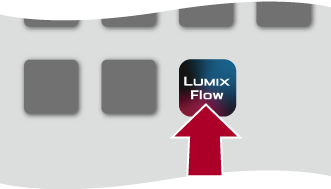
-
View the content in the displayed guidance and start using the app.
-
Operate “LUMIX Flow” to set to pairing standby state.
 After selecting [
After selecting [![]() ], select [Pair The Camera].
], select [Pair The Camera].

-
Set the camera to Bluetooth pairing standby state.


 [
[![]() ]
]  [
[![]() ]
]  [Bluetooth]
[Bluetooth]  [Bluetooth Function]
[Bluetooth Function]  [SMARTPHONE]
[SMARTPHONE]
 The camera enters the pairing standby state.
The camera enters the pairing standby state.
 If there is a paired smartphone, the camera enters the connection standby state. If you want to pair with a new smartphone, use the following procedure to put the camera in the pairing standby state.
If there is a paired smartphone, the camera enters the connection standby state. If you want to pair with a new smartphone, use the following procedure to put the camera in the pairing standby state.

 [
[![]() ]
]  [
[![]() ]
]  [Bluetooth]
[Bluetooth]  [Pairing]
[Pairing]  [Add Smartphone]
[Add Smartphone]
-
Select the camera to be connected in “LUMIX Flow”.
 Pairing is executed when you select [Pairing] in the confirmation screen.
Pairing is executed when you select [Pairing] in the confirmation screen.
 [
[![]() ] is displayed on the camera’s screen when connected.
] is displayed on the camera’s screen when connected.
|
When the Bluetooth function is enabled, but a connection is not established with the smartphone, [
– [Frame.io Connection] |
 End Bluetooth Connection
End Bluetooth Connection
To terminate the Bluetooth connection, turn off the Bluetooth function of the camera.

 [
[![]() ]
]  [
[![]() ]
]  [Bluetooth]
[Bluetooth]  [Bluetooth Function]
[Bluetooth Function]  Select [OFF]
Select [OFF]
|
|
 Canceling Pairing
Canceling Pairing
-
Cancel the pairing setting of the camera.


 [
[![]() ]
]  [
[![]() ]
]  [Bluetooth]
[Bluetooth]  [Pairing]
[Pairing]  [Delete]
[Delete]
-
Select the smartphone for which to cancel the pairing.
|
|
Connecting to a Smartphone (USB Connection)
-
Set to [
 ] mode.
] mode.
-
Connect the camera and Smartphone with the USB connection cable (commercially available).
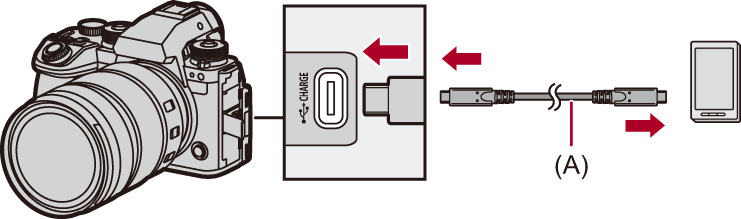
(A) USB connection cable (commercially available)
-
Press

 to select [LUMIX Flow] and then press
to select [LUMIX Flow] and then press  or
or  .
.
 [
[![]() ] is displayed on the camera’s screen.
] is displayed on the camera’s screen.
 If a confirmation message appears on the smartphone screen asking for permission to enable access by the connected device, grant permission. Connection is not complete until permission is given.
If a confirmation message appears on the smartphone screen asking for permission to enable access by the connected device, grant permission. Connection is not complete until permission is given.
 Please also refer to the operating instructions of your smartphone.
Please also refer to the operating instructions of your smartphone.
-
Use “LUMIX Flow” to operate the camera from the Smartphone.
|
|

