Video Brightness and Coloring
 Recording While Controlling Overexposure (Knee)
Recording While Controlling Overexposure (Knee)
[Luminance Level]
![]()
![]()
![]()
![]()
![]()
![]()
![]()
![]()
You can set the luminance range to suit the purpose of video recording.
You can set to [16-235] or [16-255], the standard for video, or to [0-255], which covers the entire range of luminance, the same as pictures.

 [
[![]() ]
]  [
[![]() ]
]  Select [Luminance Level]
Select [Luminance Level]
Settings: [0-255]/[16-235]/[16-255]
|
|
[Master Pedestal Level]
![]()
![]()
![]()
![]()
![]()
![]()
![]()
![]()
You can adjust the black level, which serves as the reference for images.
-
Set the recording mode to [
 ].
].
 Set the mode dial. (
Set the mode dial. ( Selecting the Recording Mode)
Selecting the Recording Mode)
-
Select [Master Pedestal Level].


 [
[![]() ]
]  [
[![]() ]
]  [Master Pedestal Level]
[Master Pedestal Level]
-
Adjust master pedestal.
 Rotate
Rotate  ,
,  or
or  .
.
 Set in the range between −15 and +15.
Set in the range between −15 and +15.

|
– [V-Log] ([Photo Style]) |
Recording While Controlling Overexposure (Knee)
![]()
![]()
![]()
![]()
![]()
![]()
![]()
![]()
When [Photo Style] is set to [Like709], you can adjust the knee so that recording can be performed with minimal overexposure.
-
Set [Photo Style] to [Like709].


 [
[![]() ]
]  [
[![]() ]
]  [Photo Style]
[Photo Style]  [Like709]
[Like709]
-
Press [Q].
-
Select a knee setting.
 Press
Press 
 to select a setting item.
to select a setting item.
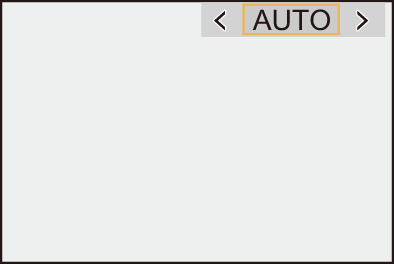
[AUTO]
Adjusts the compression levels of high-luminance areas automatically.
[MANUAL]
You can set the luminance where compression starts (knee master point) and the intensity of compression (knee master slope).
Press 
 to select an item and then press
to select an item and then press 
 to adjust.
to adjust.
[POINT]: Master knee point
[SLOPE]: Master knee slope
 Rotate
Rotate  to adjust the knee master point, and
to adjust the knee master point, and  to adjust the knee master slope.
to adjust the knee master slope.
 Values within the following ranges can be set:
Values within the following ranges can be set:
– Master knee point: 80.0 to 107.0
– Master knee slope: 0 to 99
[Off]
-
Confirm your selection.
 Press
Press  or
or  .
.
[ISO Sensitivity (video)]
![]()
![]()
![]()
![]()
![]()
![]()
![]()
![]()
Sets the lower and upper limits for ISO sensitivity when ISO sensitivity is set to [AUTO].
-
Set the recording mode to [
 ].
].
 Set the mode dial. (
Set the mode dial. ( Selecting the Recording Mode)
Selecting the Recording Mode)
-
Set [ISO Sensitivity (video)].


 [
[![]() ]
]  [
[![]() ]
]  [ISO Sensitivity (video)]
[ISO Sensitivity (video)]
 Setting Items ([ISO Sensitivity (video)])
Setting Items ([ISO Sensitivity (video)])
[ISO Auto Lower Limit Setting]
Sets the lower limit for ISO sensitivity when ISO sensitivity is [AUTO].
 Set in the range between [100] and [6400].
Set in the range between [100] and [6400].
[ISO Auto Upper Limit Setting]
Sets the upper limit for ISO sensitivity when ISO sensitivity is [AUTO].
 Set to [AUTO] or in the range between [200] and [12800].
Set to [AUTO] or in the range between [200] and [12800].
[Dynamic Range Boost]
![]()
![]()
![]()
![]()
![]()
![]()
![]()
![]()
Outputs a signal with a wide dynamic range from the image sensor.
This allows recording of video with a wider dynamic range.
-
Set the recording mode to [
 ].
].
 Set the mode dial. (
Set the mode dial. ( Selecting the Recording Mode)
Selecting the Recording Mode)
-
Set [Dynamic Range Boost] to [ON].


 [
[![]() ]
]  [
[![]() ]
]  [Dynamic Range Boost]
[Dynamic Range Boost]  [ON]
[ON]
|
– [Rec Quality] with a high frame rate video exceeding a recording frame rate of 60.00p – [Variable Frame Rate] exceeding a frame rate of 60 fps |
