Connection Methods for Streaming (USB Tethering, Wired LAN) Have Been Added
 Image Qualities in [Streaming Quality] Have Been Added
Image Qualities in [Streaming Quality] Have Been Added
 Using the Streaming Function with USB Tethering Connections
Using the Streaming Function with USB Tethering Connections
 Using the Streaming Function with Wired LAN Connections (IP Streaming (RTP/RTSP))
Using the Streaming Function with Wired LAN Connections (IP Streaming (RTP/RTSP))
![]()
![]()
![]()
![]()
![]()
![]()
![]()
![]()
It is now possible to use USB tethering or wired LAN connection for the streaming function.
Menu Changes
The menu name and position for the streaming menu have changed, and setting menus for USB tethering and wired LAN have been added.
Firmware 1.0

 [
[![]() ]
]  [
[![]() ]
]  [Wi-Fi]
[Wi-Fi]  [Streaming Setup]
[Streaming Setup]
Firmware 1.1

 [
[![]() ]
]  [
[![]() ]
]  [Streaming]
[Streaming]
[Streaming] 1
1
-
Can be assigned to [Fn Button Set] and [Q.MENU Settings].
-
Displayed when [Streaming Method] is set to [Direct].
-
Displayed when [Streaming Method] is set to [Via PC Software].
-
Displayed when [Connection Method] is set to [Wi-Fi].
|
When set to [ON], if the [Connection Method] is set to [USB Tethering] or [LAN], power is supplied from the battery of this camera to the connected device, so the battery will be consumed faster.
|
Image Qualities in [Streaming Quality] Have Been Added
The H.265 (4K/FHD) and H.264 (4K) streaming image qualities have been added.
The items you can set depend on the connection method.

 [
[![]() ]
]  [
[![]() ]
]  [Streaming]
[Streaming]  [Streaming Setup]
[Streaming Setup]  Select [Streaming Quality]
Select [Streaming Quality]
 [Streaming Quality]
[Streaming Quality]
[System Frequency]: [59.94Hz (NTSC)]
(A) Video compression format
(B) Resolution
(C) Frame rate
(D) Bit rate (Mbps)
(E) [Connection Method]
(F) [LAN]
(G) [USB Tethering]
(H) [Wi-Fi]
[System Frequency]: [50.00Hz (PAL)]
(A) Video compression format
(B) Resolution
(C) Frame rate
(D) Bit rate (Mbps)
(E) [Connection Method]
(F) [LAN]
(G) [USB Tethering]
(H) [Wi-Fi]
-
This can be set when the streaming destination is RTMP. (Cannot be set if it is RTMPS.)
|
|
Using the Streaming Function with USB Tethering Connections
It is possible to live stream from locations where a router is not available, when you are out and about for example, by connecting the camera to the internet via the mobile data communication (4G/5G, etc.) on your smartphone.
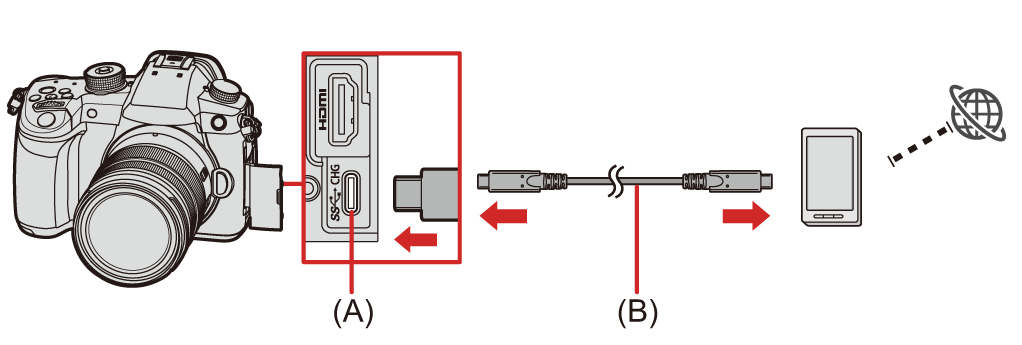
(A) USB port
(B) USB connection cable (commercially available)
|
Depending on the contract you have, there may be limitations on tethering or it may incur large additional charges.
|
Getting started:
 Confirm that the camera and the smartphone are not connected.
Confirm that the camera and the smartphone are not connected.
-
Set the mode dial to [
 ].
].
-
Set the menu on the camera.


 [
[![]() ]
]  [
[![]() ]
]  [Streaming]
[Streaming]
-
In [Streaming Method], select [Direct], and set [Connection Method] to [USB Tethering].
-
In [Streaming Setup], set [Streaming Quality] and the streaming destination.
 How to set the streaming destination (
How to set the streaming destination ( Stream by Operating the Camera)
Stream by Operating the Camera)
Read Steps 1 to 3-2.
-
Set [Streaming Function] to [ON].
 You can also perform streaming settings by using Bluetooth to connect a smartphone on which the smartphone app “LUMIX Sync” is installed and the camera.
You can also perform streaming settings by using Bluetooth to connect a smartphone on which the smartphone app “LUMIX Sync” is installed and the camera.
-
In the “LUMIX Sync” home screen, select [Others]
 [Live streaming]
[Live streaming]  video sharing website or [Stream with RTMP/RTMPS], and then select [USB Tethering] in [Connection Method].
video sharing website or [Stream with RTMP/RTMPS], and then select [USB Tethering] in [Connection Method].
-
Set [Streaming Quality] and [Privacy settings].
-
Select [Set to the camera].
 If the message [Unable to confirm security of the streaming address. Continue?] is displayed, check that the URL of the streaming destination is correct before continuing the connecting operation.
If the message [Unable to confirm security of the streaming address. Continue?] is displayed, check that the URL of the streaming destination is correct before continuing the connecting operation.
 [
[![]() ] is displayed on the recording screen.
] is displayed on the recording screen.
-
Connect the camera and the smartphone using a USB connection cable.
-
Enable the USB tethering function on the smartphone.
 Select [USB Tethering] (for Android devices) or [Personal Hotspot] (for iOS devices) on the smartphone.
Select [USB Tethering] (for Android devices) or [Personal Hotspot] (for iOS devices) on the smartphone.
 If a confirmation message appears on the smartphone screen asking for permission to enable access by the connected device, grant permission. Connection is not complete until permission is given.
If a confirmation message appears on the smartphone screen asking for permission to enable access by the connected device, grant permission. Connection is not complete until permission is given.
 Please also refer to the operating instructions of your smartphone.
Please also refer to the operating instructions of your smartphone.
-
Start/end streaming.
 Press the shutter button or video rec. button.
Press the shutter button or video rec. button.
 You can also perform the same operation by selecting [Start streaming]/[Stop streaming] in “LUMIX Sync”.
You can also perform the same operation by selecting [Start streaming]/[Stop streaming] in “LUMIX Sync”.
 When streaming starts, [
When streaming starts, [![]() ] is displayed on the recording screen.
] is displayed on the recording screen.
 Operations to start streaming may be needed on the video sharing website.
Operations to start streaming may be needed on the video sharing website.
-
End the streaming function.


 [
[![]() ]
]  [
[![]() ]
]  [Streaming]
[Streaming]  [Streaming Function]
[Streaming Function]  [OFF]
[OFF]
 You can also perform the same operation by selecting [End streaming] in “LUMIX Sync”.
You can also perform the same operation by selecting [End streaming] in “LUMIX Sync”.
Using the Streaming Function with Wired LAN Connections (IP Streaming (RTP/RTSP))
You can perform live streaming with IP streaming (RTP/RTSP) by connecting a commercially available USB ethernet adaptor to the camera.
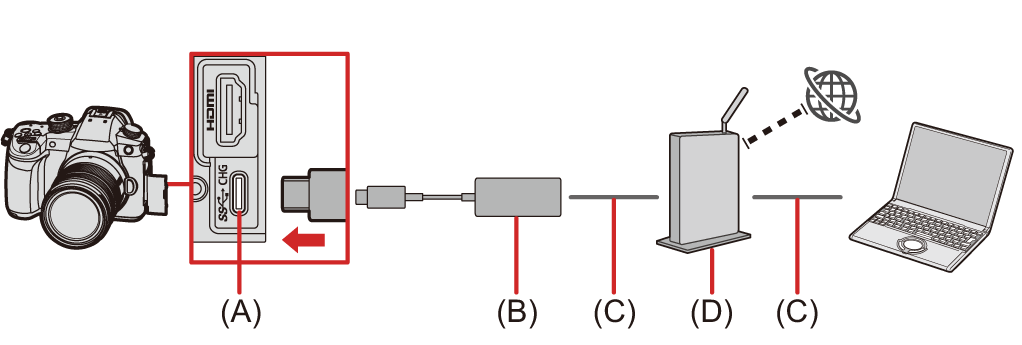
(A) USB port
(B) USB ethernet adaptor (commercially available)
(C) LAN cable
(D) Router
Getting started:
 Install the RTP/RTSP compatible streaming software onto your PC.
Install the RTP/RTSP compatible streaming software onto your PC.
-
Set the mode dial to [
 ].
].
-
Set [IP Address Setting (LAN)] to the same network as the PC.


 [
[![]() ]
]  [
[![]() ]
]  [LAN / Wi-Fi]
[LAN / Wi-Fi]  [LAN / Wi-Fi Setup]
[LAN / Wi-Fi Setup]  [IP Address Setting (LAN)] (
[IP Address Setting (LAN)] ( [LAN / Wi-Fi Setup])
[LAN / Wi-Fi Setup])
 If you have modified settings in [IP Address Setting (LAN)], turn the camera off and on again.
If you have modified settings in [IP Address Setting (LAN)], turn the camera off and on again.
-
Set up streaming settings on the camera.


 [
[![]() ]
]  [
[![]() ]
]  [Streaming]
[Streaming]
-
In [Streaming Method], select [Via PC Software], and set [Connection Method] to [LAN].
-
In [Streaming Setup], set [Streaming Quality] and [RTSP Port].
-
Set [Streaming Function] to [ON].
 [
[![]() ] is displayed on the recording screen.
] is displayed on the recording screen.
-
Connect the commercially available USB ethernet adaptor to the camera, then use LAN cables to connect the camera and the PC to a router.
-
Use your streaming software to start/end streaming.
 Set the URL as follows in your streaming software:
Set the URL as follows in your streaming software:
rtsp://(IP address of this camera)/stream
 If the [RTSP Port] has been changed from the default setting (554), set as follows:
If the [RTSP Port] has been changed from the default setting (554), set as follows:
rtsp://(IP address of this camera):(RTSP port)/stream
 When streaming starts, [
When streaming starts, [![]() ] is displayed on the recording screen.
] is displayed on the recording screen.
 For details about operation methods, refer to the operating instructions of the streaming software.
For details about operation methods, refer to the operating instructions of the streaming software.
|
(The live view is not displayed on the “LUMIX Tether” screen during streaming.) |



