- 4. Recording Videos
- Synchronizing the Time Code with an External Device
- Synchronize the Time Code of the Camera with That of the External Device (TC IN)
Synchronize the Time Code of the Camera with That of the External Device (TC IN)
The initial time code value of the camera is synchronized according to the time code signal of the external device.
|
In advance, change the [System Frequency] ([System Frequency]), [Rec Quality] ([Rec Quality]), and [Time Code Mode] ([Time Code Mode]) to match the external device. |
1Prepare for time code synchronizing. (Preparations for Time Code Synchronization)
2Set [TC Synchronization] to [TC IN].
[MENU/SET]  [
[![]() ]
]  [
[![]() ]
]  [Time Code]
[Time Code]  [External TC Setting]
[External TC Setting]  [TC Synchronization]
[TC Synchronization]  [TC IN]
[TC IN]
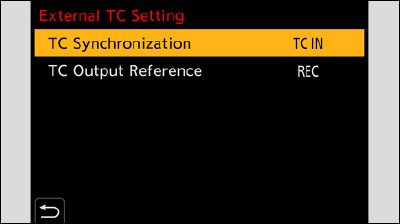
3Operate the external device to output the time code signal.
Set the time code count method of the external device to free run, and output the signal.
When synchronized with the time code of an external device, this camera is in a slave state, and the [![]() ] of the time code shown on the screen switches to [
] of the time code shown on the screen switches to [![]() ].
].
Maintaining, Releasing, and Restoring the Slave State
Even if you disconnect the BNC cable, the camera will remain in slave state.
Perform one of the following operations to release the camera from the slave state.
–Operate the camera ON/OFF button
–Switch the recording mode
–Change the [System Frequency]
–Set the [Variable Frame Rate]
–Switch the [Rec Quality] between 23.98p and a different recording frame rate
–Change the following [Time Code] setting items
[Count Up], [Time Code Value], [Time Code Mode], [TC Synchronization]
To restore the slave state, reconnect the BNC cable to the external device while set as follows.
The time code signal can be input just by connecting.
–[Count Up] ([Time Code]): [FREE RUN]
–[TC Synchronization] ([External TC Setting] in [Time Code]): [TC IN]