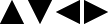- 6. Special Video Recording
- [Live Cropping]
By cropping a part of the image from the image displayed in the live view, it is possible to record FHD video that incorporates panning and zooming with the camera staying in a fixed position.
|
|
|
|
Pan |
Zoom in |
|
When using [Live Cropping], it is recommended to fix the camera so it does not move. |
1Set [Rec. File Format].
[MENU/SET]  [
[![]() ]
]  [
[![]() ]
]  [Rec. File Format]
[Rec. File Format]  [MP4] / [MOV]
[MP4] / [MOV]
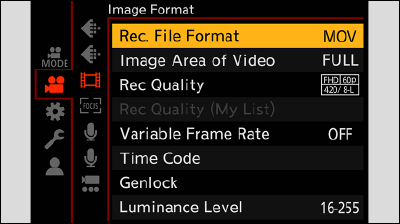
2Select a recording quality with which you can record [Live Cropping] video.
[MENU/SET]  [
[![]() ]
]  [
[![]() ]
]  [Rec Quality]
[Rec Quality]
A recording quality with which you can record [Live Cropping] video: List of Recording Qualities That Enable Special Videos to be Recorded
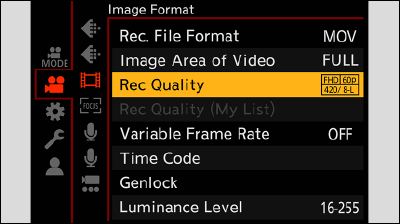
3Set the time for panning or zooming.
[MENU/SET]  [
[![]() ]
]  [
[![]() ]
]  [Live Cropping]
[Live Cropping]  [40SEC] / [20SEC]
[40SEC] / [20SEC]
If you have selected a recording format or recording quality where Live Cropping recording is not available, the camera switches to a recording format or FHD video recording quality where recording is possible.
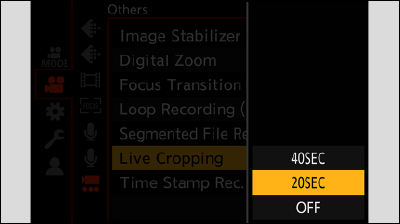
4Set the cropping start frame.
Select the range to be cropped and press [MENU/SET].
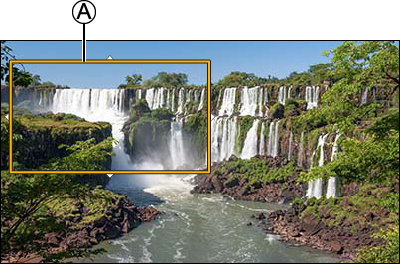
 Cropping start frame
Cropping start frame
5Set the cropping end frame.
Select the range to be cropped and press [MENU/SET].
To redo the settings for the position and size of the start frame and the end frame, press  .
.
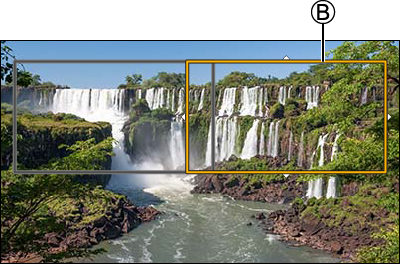
 Cropping end frame
Cropping end frame
6Start Live Cropping recording.
Press the video rec. button.
When the set operating time has elapsed, recording automatically ends. To end recording midway, press the video rec. button again.


 Elapsed recording time
Elapsed recording time
 Set operating time
Set operating time
Operations for Setting the Cropping Frame
|
Button operation |
Description of operation |
|
|
Moves the frame. |
|
|
Enlarges / reduces the frame. |
|
[Fn1] |
Start frame: Returns the frame position and size to the default settings. End frame: Cancels the settings for the position and size of the frame. |
|
[MENU/SET] |
Confirms the frame position and size. |