- 12. Remote Operations
- Wi-Fi Connections
- Connect to Wi-Fi Using Previously Saved Settings
Connect to Wi-Fi Using Previously Saved Settings
Use the Wi-Fi connection history to connect using the same settings as previously.
1Display the Wi-Fi connection history.
[MENU/SET]  [
[![]() ]
]  [
[![]() ]
]  [LAN / Wi-Fi]
[LAN / Wi-Fi]  [LAN / Wi-Fi Function]
[LAN / Wi-Fi Function]  [Select destination from History(Wi-Fi)] / [Select destination from Favorite(Wi-Fi)]
[Select destination from History(Wi-Fi)] / [Select destination from Favorite(Wi-Fi)]
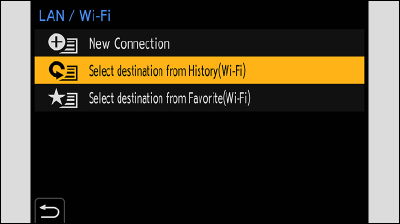
2Select the History item to connect to.
Press [Fn1] to confirm details of the connection history.
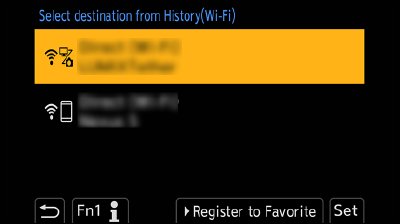
Register to Favorite
You can register the Wi-Fi connection history to Favorite.
 Display the Wi-Fi connection history.
Display the Wi-Fi connection history.
[MENU/SET]  [
[![]() ]
]  [
[![]() ]
]  [LAN / Wi-Fi]
[LAN / Wi-Fi]  [LAN / Wi-Fi Function]
[LAN / Wi-Fi Function]  [Select destination from History(Wi-Fi)]
[Select destination from History(Wi-Fi)]
 Select the History item to register and then press
Select the History item to register and then press  .
.
 Enter a registration name and then select [Set].
Enter a registration name and then select [Set].
For information on how to enter characters (Entering Characters)
A maximum of 30 characters can be entered. A two-byte character is treated as two characters.
Editing Items Registered in Favorite
 Display items registered to Favorite.
Display items registered to Favorite.
[MENU/SET]  [
[![]() ]
]  [
[![]() ]
]  [LAN / Wi-Fi]
[LAN / Wi-Fi]  [LAN / Wi-Fi Function]
[LAN / Wi-Fi Function]  [Select destination from Favorite(Wi-Fi)]
[Select destination from Favorite(Wi-Fi)]
 Select the History item to edit in Favorite and then press
Select the History item to edit in Favorite and then press  .
.
|
[Remove from Favorite] |
― |
|
[Change the Order in Favorite] |
Specify the destination location of the desired item to change the display order. |
|
[Change the Registered Name] |
Enter characters to change the registered name. For information on how to enter characters (Entering Characters) |