[Upload Setup]
Make settings related to uploading of images.

 [
[![]() ]
]  [
[![]() ]
]  [Frame.io]
[Frame.io]  Select [Upload Setup]
Select [Upload Setup]
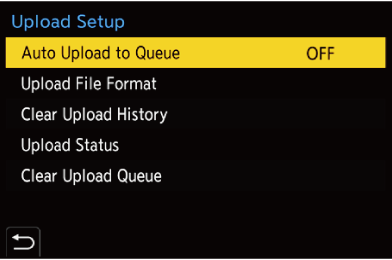
[Auto Upload to Queue]
When set to [ON], images are added to the Frame.io upload queue as they are recorded.
[Upload File Format]
Select the format of the files to be automatically uploaded.
With [Send Images to Frame.io], you can filter the file types to display when making image selections.
You can upload proxy videos and pictures (JPEG/RAW).
[Clear Upload History]
Removes the icon indicating an image is uploaded from images that have been uploaded.
[Upload Status]
You can see the projects that are connected and the number of files remaining to be uploaded, etc.
Press [DISP.] to see even more detailed information.
[Clear Upload Queue]
Clears the upload queue for Frame.io.
Removes the icon indicating that images are in the queue for uploading.
 Images that are removed from the upload queue are not uploaded to Frame.io.
Images that are removed from the upload queue are not uploaded to Frame.io.
 Notes About the Upload Queue (Transfer Reservation List)
Notes About the Upload Queue (Transfer Reservation List)
When the camera has been connected to Frame.io, the images in the upload queue are uploaded to Frame.io.
 If there are images remaining in the upload queue, uploading is continued even if the camera on/off switch is set to [OFF]. The power is turned off when uploading is completed. If [Exit] is selected to turn off the power, uploading is resumed when the camera is next turned on.
If there are images remaining in the upload queue, uploading is continued even if the camera on/off switch is set to [OFF]. The power is turned off when uploading is completed. If [Exit] is selected to turn off the power, uploading is resumed when the camera is next turned on.
 Uploading is canceled when the connection with Frame.io is broken and then is resumed when the connection is reestablished.
Uploading is canceled when the connection with Frame.io is broken and then is resumed when the connection is reestablished.
 The upload queue is cleared in the following cases:
The upload queue is cleared in the following cases:
– [Clear Upload Queue] is executed
– Pairing with Frame.io is canceled
 Do not remove the battery while the camera is still turned on. The upload queue will not be kept properly.
Do not remove the battery while the camera is still turned on. The upload queue will not be kept properly.
