Connecting with Frame.io

 [
[![]() ]
]  [
[![]() ]
]  [Frame.io]
[Frame.io]  [Frame.io Connection]
[Frame.io Connection]  Select [ON].
Select [ON].
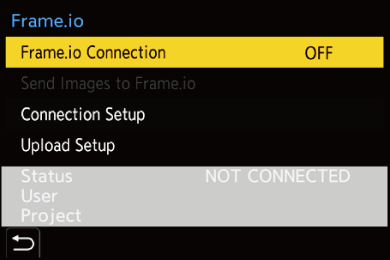
 Perform [Wi-Fi Connection Setting] and [Pairing(Frame.io)] when connecting for the first time.
Perform [Wi-Fi Connection Setting] and [Pairing(Frame.io)] when connecting for the first time.
[Wi-Fi Connection Setting]
Select [New connection] and connect via Wi-Fi to the access point.
[Pairing(Frame.io)]
A pairing code is displayed on the camera.
Log into Frame.io from a PC, etc., and enter the pairing code in the device registration screen.
 This can also be set by selecting [Frame.io Connection]
This can also be set by selecting [Frame.io Connection]  [SET]
[SET]  [Pairing(Frame.io)].
[Pairing(Frame.io)].
 You can view the [Status] in relation to Frame.io in the [Frame.io] menu screen.
You can view the [Status] in relation to Frame.io in the [Frame.io] menu screen.
– [NOT CONNECTED]: Connection with Frame.io not started
– [CONNECTING]: Currently trying to connect with Frame.io (incomplete)
– [CONNECTED]: Connection with Frame.io completed
– [CONNECTED(PAUSED)]: Camera connection has been paused on the Frame.io site
 The user name ([User]) and project name ([Project]) are displayed on the camera when the connection is completed.
The user name ([User]) and project name ([Project]) are displayed on the camera when the connection is completed.
|
– [Bluetooth] – [Streaming] – [USB] – Tethered recording |
 Changing the Connection Method
Changing the Connection Method

 [
[![]() ]
]  [
[![]() ]
]  [Frame.io]
[Frame.io]  [Connection Setup]
[Connection Setup]  Select [Connection Method].
Select [Connection Method].
[Wi-Fi]
Connect to an access point via Wi-Fi.
[USB Tethering]
Connect using the USB tethering function of a smartphone.
 When a smartphone is used, the camera is connected to the internet via mobile data communications (4G, 5G, etc.) enabling you to connect with Frame.io from locations where a router is not available, when you are out and about, for example.
When a smartphone is used, the camera is connected to the internet via mobile data communications (4G, 5G, etc.) enabling you to connect with Frame.io from locations where a router is not available, when you are out and about, for example.
-
Connect the camera and the smartphone using a USB connection cable.

(A) USB connection cable (commercially available)
-
Enable the USB tethering function on the smartphone.
 Select [USB Tethering] (for Android devices) or [Personal Hotspot] (for iOS devices) on the smartphone.
Select [USB Tethering] (for Android devices) or [Personal Hotspot] (for iOS devices) on the smartphone.
 If a confirmation message appears on the smartphone screen asking for permission to enable access by the connected device, grant permission. Connection is not complete until permission is given.
If a confirmation message appears on the smartphone screen asking for permission to enable access by the connected device, grant permission. Connection is not complete until permission is given.
 Please also refer to the operating instructions of your smartphone.
Please also refer to the operating instructions of your smartphone.
 If the connection method is changed while connected with Frame.io, the connection with Frame.io is temporarily broken, and then it is reestablished after the change.
If the connection method is changed while connected with Frame.io, the connection with Frame.io is temporarily broken, and then it is reestablished after the change.
|
Notes When Using USB Tethering
Depending on the contract you have, there may be limitations on tethering or it may incur large additional charges.
When set to [ON], if the [Connection Method] is set to [USB Tethering], power is supplied from the battery of this camera to the connected device, so the battery will be consumed faster.
When the temperature of the camera rises, [
If the charging light does not light, reconnect the USB connection cable while the camera is turned off. |
 Changing the Wi-Fi Connection Destination
Changing the Wi-Fi Connection Destination
Change the access point, etc., while connected to Frame.io.

 [
[![]() ]
]  [
[![]() ]
]  [Frame.io]
[Frame.io]  [Connection Setup]
[Connection Setup]  Select [Wi-Fi Connection Setting].
Select [Wi-Fi Connection Setting].
 Press [DISP.] to reselect the connection destination.
Press [DISP.] to reselect the connection destination.
 Disconnecting from Frame.io
Disconnecting from Frame.io

 [
[![]() ]
]  [
[![]() ]
]  [Frame.io]
[Frame.io]  [Frame.io Connection]
[Frame.io Connection]  Select [OFF].
Select [OFF].
 The upload queue is not cleared even if you break the connection (Wi-Fi) with Frame.io.
The upload queue is not cleared even if you break the connection (Wi-Fi) with Frame.io.
 Unpairing (Frame.io)
Unpairing (Frame.io)

 [
[![]() ]
]  [
[![]() ]
]  [Frame.io]
[Frame.io]  [Frame.io Connection]
[Frame.io Connection]  [SET]
[SET]  Select [Delete].
Select [Delete].
 This deletes the information for pairing with Frame.io and breaks the connection (Wi-Fi) with Frame.io.
This deletes the information for pairing with Frame.io and breaks the connection (Wi-Fi) with Frame.io.
 The upload queue is cleared.
The upload queue is cleared.
