- 9. Playback
- Playing Back Videos
1Display the playback screen.
Press [![]() ].
].

2Select a video.
Select the image by pressing  .
.
You can move continuously through images by pressing and holding  .
.

 Card slot
Card slot
 Video recording time
Video recording time
3Playback the video.
Press  .
.
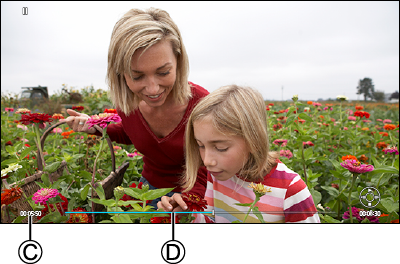
 Elapsed playback time
Elapsed playback time
 Playback bar
Playback bar
4Stop playback.
Press  .
.
Operations During Video Playback
|
Button operation |
Description of operation |
|
|
Plays / pauses. |
|
|
Stops. |
|
|
Performs fast-rewind playback. If you press |
|
Performs frame-by-frame rewinding (while paused). |
|
|
|
Performs fast-forward playback. If you press |
|
Performs frame-by-frame forwarding (while paused). |
|
|
|
Reduces the volume. |
|
|
Increases the volume. |
Images are displayed separately by card slot. When you press [Q.MENU] during playback you can switch the card that will be displayed.
Use the Fn button registered with [Card Slot Change] to operate. In default settings, this is registered in [Q.MENU].
–About Fn buttons (Fn Buttons)
 Press [Q.MENU].
Press [Q.MENU].

 Press
Press  to select [Card Slot 1] or [Card Slot 2] and then press [MENU/SET].
to select [Card Slot 1] or [Card Slot 2] and then press [MENU/SET].

