- 12. Remote Operations
- Wi-Fi Connections
- [Via Network]
Connect the camera and an external device through the wireless access point.
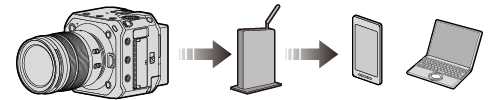
1Select the method for connecting to a wireless access point.
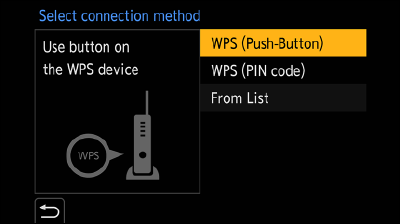
Settings: [WPS (Push-Button)] / [WPS (PIN code)] / [From List]
[WPS (Push-Button)]
Press the WPS button on the wireless access point to set up a connection.
 Press the wireless access point WPS button until it switches to WPS mode.
Press the wireless access point WPS button until it switches to WPS mode.
Example)
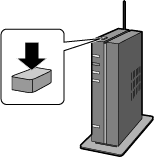
[WPS (PIN code)]
Enter a PIN code into the wireless access point to set up a connection.
 Select the wireless access point you are connecting to.
Select the wireless access point you are connecting to.
 Enter the PIN code displayed on the screen of the output destination into the wireless access point.
Enter the PIN code displayed on the screen of the output destination into the wireless access point.
 Press [MENU/SET] on the camera.
Press [MENU/SET] on the camera.
[From List]
Searches for a wireless access point to use, and connects to it.
|
Confirm the encryption key of the wireless access point. |
 Select the wireless access point you are connecting to.
Select the wireless access point you are connecting to.
Press [Fn1] to run a wireless access point search again.
If no wireless access point is found, refer to “Connecting by Manual Input” below.
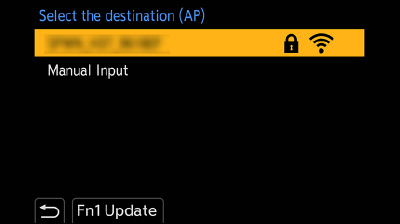
 (If network authentication is encrypted)
(If network authentication is encrypted)
Enter the encryption key.
|
Check the SSID, network authentication, encryption, and encryption key of the wireless access point you are using. |
 In the screen in Step
In the screen in Step  of “[From List]”, select [Manual Input].
of “[From List]”, select [Manual Input].
 Enter the SSID of the wireless access point you are connecting to, and then select [Set].
Enter the SSID of the wireless access point you are connecting to, and then select [Set].
For information on how to enter characters (Entering Characters)
 Select the network authentication.
Select the network authentication.
|
[WPA2-PSK] |
Supported encryption: [TKIP], [AES] |
|
[WPA2/WPA-PSK] |
|
|
[No Encryption] |
― |
 (When other than [No Encryption] is selected)
(When other than [No Encryption] is selected)
Enter the encryption key and then select [Set].