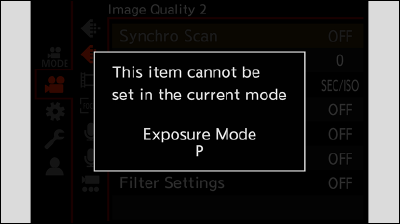- 3. Basic Operations
- Menu Operation Methods
- Menu operation
Menu operation
Configuration of the menu
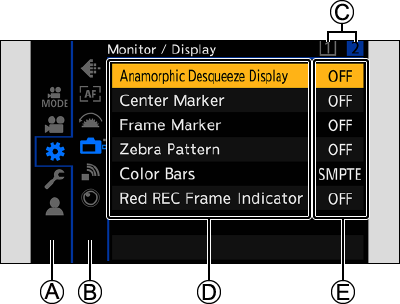
 Main tab
Main tab
 Sub tab
Sub tab
 Page tab
Page tab
 Menu item
Menu item
 Setting item
Setting item
1Display the menu.
Press [MENU/SET].

2Select a main tab.
Press  to select a main tab and then press
to select a main tab and then press  .
.
You can also perform the same operation by pressing [Q.MENU] or by rotating ![]() to select a main tab, then pressing [MENU/SET].
to select a main tab, then pressing [MENU/SET].
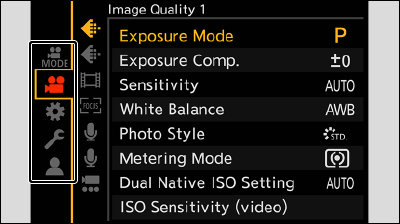
3Select a sub tab.
Press  to select a sub tab and then press
to select a sub tab and then press  .
.
You can also perform the same operation by rotating ![]() to select a sub tab, then pressing [MENU/SET].
to select a sub tab, then pressing [MENU/SET].
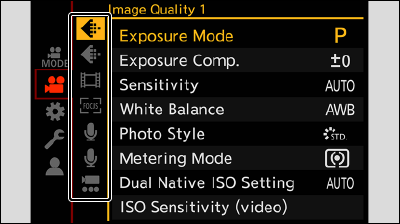
If there are page tabs, after the page tabs  have finished switching, it is switched to the next sub tab.
have finished switching, it is switched to the next sub tab.
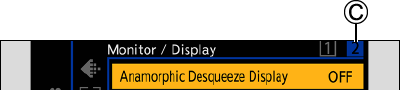
4Select a menu item.
Press  to select a menu item and then press
to select a menu item and then press  .
.
You can also perform the same operation by rotating ![]() to select the menu item, then pressing [MENU/SET].
to select the menu item, then pressing [MENU/SET].
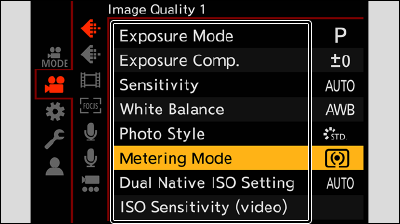
5Select a setting item and then confirm your selection.
Select a setting item with  , then press [MENU/SET].
, then press [MENU/SET].
You can also perform the same operation by rotating ![]() to select a setting item, then pressing [MENU/SET].
to select a setting item, then pressing [MENU/SET].

6Close the menu.
Press [![]() ] several times.
] several times.
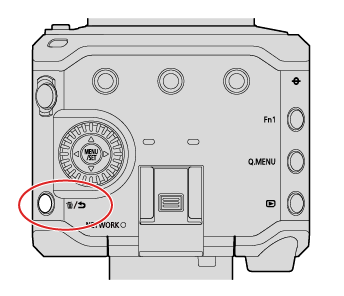
Displaying Descriptions About Menu Items and Settings
When you press a Fn button that has the [Display Information] function registered while a menu item or setting item is selected, the details of that menu will be displayed on the screen.
About Fn buttons (Register Functions to the Fn Buttons)
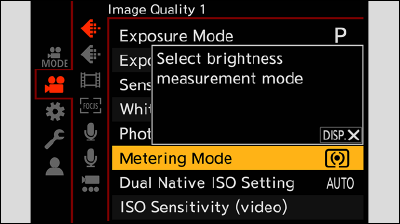
Grayed Out Menu Items
Menu items that cannot be set are displayed grayed out.
When you press [MENU/SET] while a grayed out menu item is selected, the reason why it cannot be set will be displayed.
The reason why a menu item cannot be set may not be displayed depending on the menu item.